new TextBox(parent (opt), name (opt))
A specialized Button that renders text to it's texture. All TextBoxes are connected to an internal text-rendering scene that renders directly to the given TextBox's RenderTarget. TextBoxes have 3 editing modes: none, selectable, and editable. Though TextBoxes inherit from Button, their default value for "buttonActive" value is false when the editing mode is set to 'none'
Parameters:
| Name | Type | Attributes | Default | Description |
|---|---|---|---|---|
parent |
SceneObject |
<optional> |
The SceneObject that will become the new TextBox's parent in the Scene hierarchy. [DEFAULT: nc.mainScene] |
|
name |
string |
<optional> |
The name of the new TextBox object. [DEFAULT: 'TextBox'] |
Example:
// Objective: Expand and Contract a TextBox.
// Expected Result: When you press the text, the word "Expanding" will expand then the word "Contracting" will contract.
// Create a TextBox
this.textBox = new TextBox();
this.textBox.string = "Press Me";
// In order to have a TextBox respond to user interaction its editing mode needs to be set.
this.textBox.editingMode = nc.constants.textBoxEditingModes.selectable;
// Add a PressCallback.
this.textBox.addPressCallback( this, "myPressCallback" );
// Your first 2 parameters will always be the browser event and the camera.
this.myPressCallback = function( event, camera ) {
this.textBox.scale.swoop.all( 3, 1, undefined, this, "myPressCompleteCallback" );
this.textBox.string = "Expanding";
}
this.myPressCompleteCallback = function( event, camera ) {
this.textBox.scale.swoop.all( 1, 1, undefined, this, "resetCallback" );
this.textBox.string = "Contracting";
}
this.resetCallback = function( event, camera ) {
this.textBox.string = "Press Me";
}MEMBERS
-
backgroundColor :Vector4
-
The background color for the TextBox.
- Default Value:
- Vector4(0,0,0,0)
-
baselinePosition :number
-
Number representing the vertical placement of the baseline within each line of text in this TextBox. A value of 0 corresponds to the baseline of the text being positioned at the very bottom of each line, and a value of .5 corresponds to the baseline of the text being positioned in the middle of each line.
- Default Value:
- .22
-
boxHeight :number
-
The maximum height that the laid out text will adhere to if 'scaleToFit' is true. When greater than 0, this value also determines the positioning of top-justified or bottom-justified text. A value of 0 corresponds to no limits on the height of the text.
- Default Value:
- 0
-
boxWidth :number
-
The maximum width that the laid out text will adhere to if 'wrapToFit' or 'scaleToFit' are true. When greater than 0, this value also determines the positioning of left or right justified text. A value of 0 corresponds to no limits on the width of the text.
- Default Value:
- 0
-
canvasSizeResolutionScaling :number
-
A boolean determining if the resolution of this TextBox is affected by the scale of the canvas relative to it's core dimensions. In other words, if this flag is false, then the TextBox's RenderTarget is a static resolution, and if it is true then the RenderTarget will get bigger when the canvas is displayed bigger, and smaller as the canvas is shrunk. This flag effectively sets the 'canvasSizeResolutionScaling' value of this TextBox's RenderTarget, but in addition, it connects the TextBox to the 'canvasResize' appEvent, informing the TextBox to re-render whenever the canvas is resized.
-
editingMode :string
-
Value determining the editing mode of this TextBox. See 'nc.constants.textBoxEditingModes' for a list of available options. When set to 'none' this TextBox is not interactive. When set to 'selectable' this TextBox is interactive via the keyboard and cursor: text in this TextBox can be selected but not edited. When set to 'editable' this TextBox is interactive via the keyboard and cursor: text in this TextBox can be selected and edited.
- Default Value:
- 'none'
Example:
// Objective: Edit the text of a TextBox. // Expected Result: Click on "My Text" and edit it. // Create a new TextBox. this.textBox = new TextBox(); this.textBox.string = "My Text"; // Set the editingMode to editable. this.textBox.editingMode = nc.constants.textBoxEditingModes.editable; -
highlightColor :Vector4
-
The color value for the selection highlighter boxes.
- Default Value:
- Vector4(.5,.6,1,.3)
-
horizontalJustification :string
-
The horizontalJustification of this TextBox. For acceptable values, see 'nc.constants.justfications'. Setting this value will change the horizontal justification for all of the text in this TextBox, but the value can be set for individual sections of the text using 'TextBox.setHorizontalJustification'.
- Default Value:
- 'left'
-
inheritedTypes :object
-
Dictionary object listing all of the types this object is compatible with.
- Inherited From:
-
isTrimmed :boolean
-
Flag determining if the Texture and Geometry of this TextBox are trimmed to fit the rendered text. If false, the Texture and Geometry will extend to the full bounds of this TextBox's boxWidth and boxHeight.
- Default Value:
- 'false'
-
layoutLazyUpdater :LazyUpdater
-
The LazyUpdater is ultimately responsible for initiating the layout of the text. The setting of 'needsUpdate' and the calling of 'updateIfNeeded' is magaged as much as is possible internally by Incisor®, but if the need to force an update arises, set 'needsUpdate' to true, and call 'updateIfNeeded'.
-
loadingTierRequirements :Array.<number>
-
A list of the loading tier requirements for this TextBox. These requirements tell the TextBox if/when the GraphicAssets used by the characters are loaded, and therefor inform when the text can first be rendered to the TextBox. If left undefined, this value will default to the loadingTierRequirements of the geometry of the first character's GraphicAssets.
-
numHorizontalGridSegments :number
-
The number of horizontal grid segments that will be used in this TextBox's Geometry.
- Default Value:
- 1
-
numVerticalGridSegments :number
-
The number of vertical grid segments that will be used in this TextBox's Geometry.
- Default Value:
- 1
-
phraseID :string
-
Property to set this TextBox's string based on the associated phrase in the ProjectTranscript, which is updated based on the current language setting of the project. See 'nc.phraseIDs' for a list of available phrases.
- Default Value:
- undefined
Example:
// Objective: Set the text of a TextBox based on a phrase defined in the ProjectTranscript. // Expected Result: You will see "Hello World" on screen if the project language is 'en', or "Hola Mundo" if the language is 'es'. this.textBox = new TextBox(); this.textBox.phraseID = nc.phraseIDs["Hello World"]; -
pivotPoint :Vector2
-
The pivot point for the TextBox, with [0,0] meaning center pivot, and [.5,.5] meaning right-top pivot. TextBoxes are center-based by default like to most GraphicObjects. It should be noted that pivotPoint and justification are seperate concepts and do not affect each other. Justification affects the alignment of the text within the bounds of the TextBox, and pivotPoint affects where the 'origin' of the TextBox is relative to those bounds.
- Default Value:
- Vector2(0,0)
-
renderTarget :RenderTarget
-
This TextBox's RenderTarget - the RenderTarget that its text gets rendered to.
-
returnEndsEditing :boolean
-
Boolean determining if pressing the 'Return' key ends the current editing session, relinquishing the focus. If this value is false, then pressing the 'Return' key inserts a newline.
- Default Value:
- true
-
scaleToFit :boolean
-
Bool determining if the text will automatically be scaled down to fit within the boxWidth and/or boxHeight.
- Default Value:
- true
-
readonly scaleToFitFactor :number
-
For Texts or Textboxes with 'scaleToFit' set to true, this number denotes the multiplier that was applied in order for the given text to fit within the boxWidth, and boxHeight.
-
showWhiteSpace :boolean
-
Boolean indicating if whitespace characters will be visible in this TextBox.
- Default Value:
- false
-
singularFocusTarget :SceneObject
-
The SceneObject that 'nc.singularFocusObject' will be set to when the end-user actively selects or edits this TextBox. The default value is set to this TextBox, but in the case where this TextBox is a descendant of a SceneObject that would be a better choice for singular focus (like when a TextBox is part of a TextField etc...), this option can be used to substitute a singular focus recipient.
-
string :string
-
The string value of the text to be displayed by this TextBox. Setting this value directly clears the 'phraseID' property of this TextBox (if applicable).
- Default Value:
- ""
Example:
// Objective: Set the text of a TextBox. // Expected Result: You will see "My Text" on screen. this.textBox = new TextBox(); this.textBox.string = "My Text"; -
tabEndsEditing :boolean
-
Boolean determining if pressing the 'Tab' key ends the current editing session, relinquishing the focus. If this is true, and the newly focused object is a UiKeybaordNavigator, then the keyboard navigation would also be advanced. If this value is false, then pressing the 'Tab' key inserts 3 spaces.
- Default Value:
- true
-
textFormat :TextFormat
-
Object housing information about the customization of the characters within this TextBox. This includes font, scale, baseline shift, kerning, line height, as well as information about EffectNodes and EffectController values used on the characters. Setting or adjusting this value will set the TextFormat for all of the characters in this TextBox. See 'TextBox.setTextFormat' to set the TextFormat for individual sections of this TextBox.
- Default Value:
- TextFormat()
-
readonly textHeight :number
-
The read-only height of the text (once laid out). This number encapsulates the final height of the laid out text, including all of the TextFormats, the boxWidth and boxHeight, scaleToFit, wrapToFit etc...
-
readonly textWidth :number
-
The read-only width of the text (once laid out). This number encapsulates the final width of the laid out text, including all of the TextFormats, the boxWidth and boxHeight, scaleToFit, wrapToFit etc...
-
type :string
-
Type identifier.
- Inherited From:
-
useNearestPixelRendering :boolean
-
A TextBox is ultimately 'pre-rendered' text that is positioned in the Scene and then rendered again. Because of this, certain canvas sizes or TextBox positioning can lead to slightly blurrier edges that can be noticable for small text. Calling this function can mitigate such small-text-blurriness, as it sets the downscalingMode and upscalingMode to 'nearest', and sets the 'snapToNearestWorldPosition' to true. These settings help to ensure that the TextBox texture pixels are always aligned with the canvas pixels, preserving the original crispy edges. The tradeoff with using this mode is that the position of text will appear to always snap to the nearest pixel, which can lead to jerky-looking movement at slow speeds, and also rotation and other transformations will tear badly. If these restrictions are un-workable, a "TextAssembly" is a good alternative.
- Default Value:
- false
-
verticalJustification :string
-
The verticalJustification of this TextBox. For acceptable values, see 'nc.constants.justfications'. Setting this value will change the vertical justification for all of the text in this TextBox.
- Default Value:
- 'top'
-
wrapToFit :boolean
-
Bool determining if text will automatically flow onto new lines in order to fit the text within the designated 'boxWidth' value.
- Default Value:
- true
-
buttonActive :boolean
-
Flag that determines if this Button responds to cursor interaction. If false, this Button acts no differently than a GraphicObject.
- Inherited From:
- Default Value:
- true
-
readonly buttonDown :boolean
-
Flag that reports if the Button is currently being 'pressed'.
- Inherited From:
-
children :Array.<SceneObject>
-
The the array of this SceneObject's children SceneObjects in the hierarchy.
- Inherited From:
Example:
// Objective: Add children to a SceneObject. // Expected Result: The console log should read "children count 2". // Create a SceneObject using the SceneObject constructor. This will add "MySceneObject" to the main scene. let mySceneObject = new SceneObject( nc.mainScene, "MySceneObject" ); // Add 2 GraphicObjects to the SceneObject using the GraphicObject constructor. new GraphicObject( nc.graphicAssets.WhiteBox, this.mySceneObject, "WhiteBox" ); new GraphicObject( nc.graphicAssets.WhiteTriangle, this.mySceneObject, "WhiteTriangle" ); console.log("children count", mySceneObject.children.length); -
colorMultiply :Color
-
The EffectController for the 'ColorMultiply' EffectNode, which multiplies the red, green, blue, and alpha color values of the Material it is applied to.
- Inherited From:
-
readonly containingScene :Scene
-
The Scene in which this SceneObject resides.
- Inherited From:
Example:
// Objective: Determine the containing scene of a SceneObject. // Expected Result: The console should have 2 log messages as follows: // The containing scene for 'MyMainSceneObject' is MainScene // The containing scene for 'MyOtherSceneObject' is MyScene // Create a SceneObject using the SceneObject constructor. This will add "MyMainSceneObject" to the main scene. let mySceneObject = new SceneObject( nc.mainScene, "MyMainSceneObject" ); console.log("The containing scene for 'MyMainSceneObject' is", mySceneObject.containingScene.name); // Create a new Scene and name it "MyScene". let myScene = new Scene("MyScene"); // Create a SceneObject using the SceneObject constructor. This will add "MyOtherSceneObject" to myScene ("MyScene"). let myOtherSceneObject = new SceneObject( myScene, "MyOtherSceneObject" ); console.log("The containing scene for 'MyOtherSceneObject' is", myOtherSceneObject.containingScene.name); -
customAddOns :CustomAddOns
-
A dictionary of the CustomAddOns included on a given SceneObject. It should be noted that by default, each of the CustomAddOns are undefined, and that their member will be populated once they are added to a SceneObject in the Incisor inspector or directly through code.
- Inherited From:
-
enabled :boolean
-
Boolean determining if this SceneObject is enabled. Enabled SceneObjects are shown normally within the Scene while disabled SceneObjects are not shown. If a SceneObject is disabled, all of its children inherit its disabled state, but if it is enabled all of its childrens' states depend on their own 'enabled' properties.
- Inherited From:
- Default Value:
- true
Example:
// Objective: Disable a SceneObject to disable its children. // Expected Result: You do not see the white box. // Create a SceneObject using the SceneObject constructor. This will add "MySceneObject" to the main scene. let mySceneObject = new SceneObject( nc.mainScene, "MySceneObject" ); // Add a GraphicObject to the SceneObject using the GraphicObject constructor. new GraphicObject( nc.graphicAssets.WhiteBox, mySceneObject, "WhiteBox" ); // Set mySceneObject to enabled = false. mySceneObject.enabled = false; -
excludeChildrenFromBlueprint :boolean
-
Flag that determines if this SceneObject's children will be ignored during any 'gatherObjectBlueprint' calls. This flag should be set to true for objects that dynamically generate their own children objects so that those children are not mistakenly duplicated when a blueprint is used to reproduce a collection of objects. This flag general defaults to false, except with Construct instances and TextAssemblies, since those obects produce their own children on the fly. You would also want to set this flag to true if you are making a CustomObject that produces it's own children or a CustomAddOn that produces children within its owner.
- Inherited From:
- Default Value:
- false
-
fillColor :Color
-
The EffectController for the 'FillColor' EffectNode, which entirely fills the associated Geometry with the red, green, blue, and alpha color values provided.
- Inherited From:
-
focusFallback :SceneObject
-
Sets up a 'focus fallback' for this SceneObject. Once set, if 'nc.relinquishFocus' is called while this SceneObject is focused, then the fallback object will automatically become the new focused object.
- Inherited From:
- Default Value:
- nc.defaultFocusFallback
-
geometry :Geometry
-
The current Geometry of this GraphicObject. Setting this GraphicObject's GraphicAsset will update its Geometry automatically, but the Geometry can be set directly for further customization.
- Inherited From:
- Default Value:
- nc.geometries.WhiteBox
Example:
// Objective: Get the current Geometry of a GraphicObject // Expected Result: The console should have 2 log messages as follows: // 'MyGraphicObject' (Box) sourceWidth, sourceHeight 100 100 // 'MyGraphicObject' (Triangle) sourceWidth, sourceHeight 50 100 // Create a GraphicObject using the white box GraphicAsset. let myGraphicObject = new GraphicObject( nc.graphicAssets.whiteBox, nc.mainScene, "MyGraphicObject" ); // Console log the Geometry sourceWidth and sourceHeight. console.log("'MyGraphicObject' (Box) sourceWidth, sourceHeight", myGraphicObject.geometry.sourceWidth, myGraphicObject.geometry.sourceHeight); // Update the Geometry of myGraphicObject with the white triangle. myGraphicObject.geometry = nc.geometries.WhiteTriangle; // Console log the Geometry sourceWidth and sourceHeight again. console.log("'MyGraphicObject' (Triangle) sourceWidth, sourceHeight", myGraphicObject.geometry.sourceWidth, myGraphicObject.geometry.sourceHeight); -
graphicAsset :GraphicAsset
-
Use this to set or get the current GraphicAsset for this GraphicObject. Also see 'setGraphicAsset', which can set the GraphicAsset with options to forego the EffectNode and EffectController presets. When 'getting' this value, keep in mind that it will only reflect the GraphicAsset that this GraphicObject was previously set to; the value returned does not reflect customizations made to the Geometry, Materials, EffectNodes or EffectControllers that occurred since it was previously set.
- Inherited From:
- Default Value:
- nc.graphicAssets.WhiteBox
Example:
// Objective: Set the GraphicAsset of a GraphicObject // Expected Result: You will see a WhiteTriangle on the screen and the console should have 2 log messages as follows: // 'MyGraphicObject' GraphicAsset name: WhiteBox // 'MyGraphicObject' GraphicAsset name: WhiteTriangle // Add a GraphicObject to the main scene using the GraphicObject constructor and the WhiteBox GraphicAsset. let myGraphicObject = new GraphicObject( nc.graphicAssets.WhiteBox, nc.mainScene, "MyGraphicObject" ); // Console log the name of the GraphicAsset console.log("'MyGraphicObject' GraphicAsset name:", myGraphicObject.graphicAsset.name); // Update 'MyGraphicObject' to the WhiteTriangle GraphicObject. myGraphicObject.graphicAsset = nc.graphicAssets.WhiteTriangle; // Console log the name of the GraphicAsset again. console.log("'MyGraphicObject' GraphicAsset name:", myGraphicObject.graphicAsset.name); -
graphicExpander :GraphicExpander
-
A GraphicExpander allows a region of a GraphicObject to be specified as expandable to a new size. When a new size is specified, this region of the GraphicObject will change size, but the area outside the expandable region will move and stretch to keep aligned to the expanded region. This property defaults to undefined, but can be enabled by calling 'GraphicObject.configureGraphicExpander()'.
- Inherited From:
Example:
[ReferenceSnippet: GraphicObject_ConfigureGraphicExpander] -
readonly hierarchyDepth :number
-
Number indicating how many ancesters this SceneObject has.
- Inherited From:
Example:
// Objective: Retrieve the hierarchy depth of a SceneObject. // Expected Result: The console log should read "myGraphicObject2 hierarchy depth is 3". // Create a SceneObject using the SceneObject constructor. This will add "MySceneObject" to the main scene. let mySceneObject = new SceneObject( nc.mainScene, "MySceneObject" ); // Using the GraphicObject constructor, add a GraphicObject named "GraphicObject1" to the SceneObject. let myGraphicObject1 = new GraphicObject( nc.graphicAssets.WhiteBox, mySceneObject, "GraphicObject1" ); // Using the GraphicObject constructor, add a GraphicObject named "GraphicObject2" to the GraphicObject myGraphicObject1 (GraphicObject1). let myGraphicObject2 = new GraphicObject( nc.graphicAssets.WhiteTriangle, myGraphicObject1, "GraphicObject2" ); // Console log the hierarchy depth of myGraphicObject2 ("GraphicObject2"). console.log("myGraphicObject2 hierarchy depth is", myGraphicObject2.hierarchyDepth); -
readonly isEnabledWithInheritance :boolean
-
Boolean that reflects if the overall state of this SceneObject is 'enabled', incorporating the state of its anscesters.
- Inherited From:
Example:
// Objective: Use isEnabledWithInheritance to determine the enabled value at various levels of the heirarchy. // Expected Result: The console should have 2 log messages as follows: // Top level scene object, enabled is true // Bottom level scene object, enabled is false // Create a SceneObject using the SceneObject constructor. This will add "MySceneObject" to the main scene. let mySceneObject = new SceneObject( nc.mainScene, "MySceneObject" ); // Using the GraphicObject constructor, add a GraphicObject named "GraphicObject1" to the SceneObject. let myGraphicObject1 = new GraphicObject( nc.graphicAssets.WhiteBox, mySceneObject, "GraphicObject1" ); // Using the GraphicObject constructor, add a GraphicObject named "GraphicObject2" to the GraphicObject myGraphicObject1 (GraphicObject1). let myGraphicObject2 = new GraphicObject( nc.graphicAssets.WhiteTriangle, myGraphicObject1, "GraphicObject2" ); // Set myGraphicObject1 to enabled = false. ("GraphicObject1"). myGraphicObject1.enabled = false; // Console log the isEnabledWithInheritance value of the top level SceneObject ("MySceneObject"). console.log("Top level scene object, enabled is", mySceneObject.isEnabledWithInheritance); // true // Console log the isEnabledWithInheritance value of the bottom level SceneObject ("GraphicObject2"). console.log("Bottom level scene object, enabled is", myGraphicObject2.isEnabledWithInheritance); // false -
layer :Layer
-
The GraphicObject's render-order Layer within the Scene. For a list of available layers per Scene, see 'nc.layersByScene'
- Inherited From:
- Default Value:
- nc.layers.DefaultLayer
-
layoutObject :LayoutObject
-
Object housing information about this particular SceneObject's LayoutObject functionality. LayoutObject functionality applies to SceneObjects that have been added as elements to a LayoutStack, which is responsible for organizing visual content (TextBoxes, Graphics, Buttons, etc...) into dynamic vertical or horizontal stacks. Until a SceneObject has been configured with LayoutObject functionality (either by calling 'SceneObject.configureLayoutObject' or by adding the SceneObject as an element to a LayoutStack), the 'SceneObject.layoutObject' member will be undefined. [NON-INSTANTIABLE]
- Inherited From:
Example:
// Objective: Configure a layout object. // Expected Result: The console should read "layout object width and height after configuration: 20 10". // Create a SceneObject using the SceneObject constructor. This will add "MySceneObject" to the main scene. this.mySceneObject = new SceneObject( nc.mainScene, "MySceneObject" ); // Add a callback function. this.myCallback = function(args) { // return a Vector2 with a width of 20 and a height of 10 return new Vector2( 20, 10 ); } // Add a reference to a callback function passing the owner of the function and the function name. this.mySceneObject.configureLayoutObject( this, "myCallback" ); console.log('layout object width and height after configuration:', this.mySceneObject.layoutObject.width, this.mySceneObject.layoutObject.height); -
masking :Masking
-
Object controlling the masking of a GraphicObject. Masking functionality enables selective rendering of portions of GraphicObjects. MaskGroups can be defined, and then GraphicObjects can be configured as 'mask', which add their shape to the area of the newly defined MaskGroup. Then, when other GraphicObjects are configured as 'masked', their rendering only occures within areas defined by the MaskGroup.
- Inherited From:
-
materialMaster :MaterialMaster
-
The MaterialMaster is a convenience-based object that allows quick manipulation of all of the Materials on a given GraphicObject. To manipulate all of the Materials on a GraphicObject at the same time, you can simply manipulate its MaterialMaster. It should be noted that querying values from the MaterialMaster can be misleading, as the returned values only refer to the last values set on the MaterialMaster itself, and would not reflect individual changes made to the Materials themselves.
- Inherited From:
Example:
// Objective: Use a GraphicObject's MaterialMaster to change its color. // Expected Result: You will see a red box. // Add a GraphicObject to the main scene using the GraphicObject constructor and the WhiteBox GraphicAsset. let myGraphicObject = new GraphicObject( nc.graphicAssets.WhiteBox, nc.mainScene, "MyGraphicObject" ) ; // Get the instance of this GraphicObject's MaterialMaster let materialMaster = myGraphicObject.materialMaster; // By default, the RGB values of fillColor are set to 1. Set the green and blue values to zero to leave only red. materialMaster.fillColor.green = 0; materialMaster.fillColor.blue = 0; -
name :string
-
The name of the SceneObject.
- Inherited From:
- Default Value:
- 'SceneObject'
Example:
// Objective: Set and Get the name of a SceneObject. // Expected Result: The console should have 2 log messages as follows: // original name is MySceneObject // new name is MyDifferentSceneObject // Create a SceneObject using the SceneObject constructor. This will add "MySceneObject" to the main scene. let mySceneObject = new SceneObject( nc.mainScene, "MySceneObject" ); console.log("original name is", mySceneObject.name ); // Update the name of the SceneObject. mySceneObject.name = "MyDifferentSceneObject"; console.log("new name is", mySceneObject.name ); -
parent :SceneObject
-
The SceneObject that is this SceneObject's parent in the hierarcy. If this SceneObject is of type 'Scene', this value is left undefined. Set this property to change the parent of this SceneObject, or use 'SceneObject.setParent' to do the same thing but with the 'maintainGlobalPostion' optional parameter.
- Inherited From:
Example:
// Objective: Get the parent of a scene object. // Expected Result: The console log should read "parent name is MySceneObject". // Create a SceneObject using the SceneObject constructor. This will add "MySceneObject" to the main scene. let mySceneObject = new SceneObject( nc.mainScene, "MySceneObject" ); // Add a GraphicObject to the SceneObject using the GraphicObject constructor. let myGraphicObject = new GraphicObject( nc.graphicAssets.WhiteBox, this.mySceneObject, "WhiteBox" ); // Console log the parent name of this GraphicObject. console.log("parent name is", myGraphicObject.parent.name); -
pauseImmunity :PauseEvent|Array.<PauseEvent>
-
The PauseEvent or Array of PauseEvents that this Button will be immune to. Set the value to [] to create callbacks with no immunity. This property defaults to the value currently in nc.defaultPauseImmunity, which can be changed at any time.
- Inherited From:
- Default Value:
- nc.defaultPauseImmunity
-
position :Vector3
-
The position of this SceneObject relative to it's parent.
- Inherited From:
- Default Value:
- new Vector3(0,0,0)
Example:
// Objective: Move the position of the "WhiteTriangle" relative to the "WhiteBox". // Expected Result: The "WhiteTriangle" is 300 world units above and 300 world units to the right of the "WhiteBox". // Note: To use a custom graphic, add your image file to the assets directory and access it using nc.graphicAssets['MyImage'] // Add a GraphicObject to the main scene using the GraphicObject constructor. new GraphicObject( nc.graphicAssets.WhiteBox, nc.mainScene, "WhiteBox" ); // Add another GraphicObject to the main scene using the GraphicObject constructor, this time using the WhiteTriangle GraphicAsset. let whiteTriangleGraphicObject = new GraphicObject( nc.graphicAssets.WhiteTriangle, nc.mainScene, "WhiteTriangle" ); // Update the position of the "WhiteTriangle", moving it 300 world units above and 300 world units to the right of the "WhiteBox". whiteTriangleGraphicObject.position.x = 300; whiteTriangleGraphicObject.position.y = 300; -
readonly rolloverFlag :boolean
-
Flag that reports if the cursor is currently directly over this Button. It should be noted that Buttons adhere to layering - only the frontmost active Button receives input.
- Inherited From:
-
rotation :Vector3
-
The rotation (in degrees) of this SceneObject relative to it's parent. Positive values correspond to counter-clockwise rotation around the given axis.
- Inherited From:
- Default Value:
- new Vector3(0,0,0)
Example:
// Objective: Create a SceneObject with a graphic and rotate it. // Expected Result: The white box has rotated 45 degrees into a diamond shape. // Create a SceneObject using the SceneObject constructor. This will add "MySceneObject" to the main scene. let mySceneObject = new SceneObject( nc.mainScene, "MySceneObject" ); // Add a GraphicObject to the SceneObject using the GraphicObject constructor. // Note: To use a custom graphic, add your image file to the assets directory and access it using nc.graphicAssets['MyImage'] new GraphicObject( nc.graphicAssets.WhiteBox, mySceneObject, "MyGraphicObject" ); // Rotate the SceneObject 45 degrees around the z axis. mySceneObject.rotation.z = 45; -
scale :Vector3
-
The scale of this SceneObject relative to it's parent.
- Inherited From:
- Default Value:
- new Vector3(1,1,1)
Example:
// Objective: Using the scale property, increase the size of a GraphicObject. // Expected Result: You will see a blue box in the center of the screen and a larger red box, now in the shape of a rectangle, to the right of it. // Note: To use a custom graphic, add your image file to the assets directory and access it using nc.graphicAssets['MyImage'] // Add a GraphicObject to the main scene using the GraphicObject constructor. let blueBox = new GraphicObject( nc.graphicAssets.WhiteBox, nc.mainScene, "BlueBox" ); // Use fillColor to make it blue. blueBox.fillColor = new Color( 0, 0, 1, 1 ); // blue // Add another GraphicObject to the main scene using the GraphicObject constructor. let redBox = new GraphicObject( nc.graphicAssets.WhiteBox, nc.mainScene, "RedBox" ); // Use fillColor to make it red. redBox.fillColor = new Color( 1, 0, 0, 1 ); // red // Use position to move the red box to the right 500 world units. redBox.position.x = 500; // Use scale to make the red box a larger rectangle redBox.scale.x = 2; redBox.scale.y = 4; -
shapify :shapify
-
The EffectController for the 'Shapify' EffectNode. The Shapify EffectNode converts edge data stored in a 'shapified' Texture into a presentable image with edges that stay sharp regardless of the scale of the associated GraphicObject. This is an instance of a dynamically defined EffectController with base type 'Vector2'. To get a new instance, use 'nc.effectControllers['shapify'].new'shapify()'.
- Inherited From:
-
snapToNearestWorldPosition :boolean
-
Flag that determines if this SceneObject's global position is always snapped to the nearest integer (for x and y only). This property is mainly used to help provide pixel-perfect rendering for TextBoxes, see 'TextBox.useNearestPixelRendering' for more information.
- Inherited From:
- Default Value:
- false
-
spriteSetter :SpriteSetter
-
A SpriteSetter is a PlaybackController that switches a GraphicObject's graphicAsset between numerically sequential GraphicAssets. This property defaults to undefined, but can be enabled by calling 'GraphicObject.configureSpriteSetter()'.
- Inherited From:
Example:
// Objective: Configure a SpriteSetter -
subLayer :number
-
The GraphicObject's render-order within it's assigned Layer as represented by a number between -1 and 1.
- Inherited From:
- Default Value:
- 0
-
uiKeyboardNavigable :UiKeyboardNavigable
-
Object housing functionality that enables for this SceneObject to be accessible via keyboard navigation. Keyboard navigation enables the end-user to press the arrow keys, tab, space, and enter keys to outline and trigger any 'uiKeyboardNavigable' SceneObjects within a UiKeyboardNavigator-enabled parent that is currently 'in focus' according to 'nc.singularFocusObject'. This property defaults to undefined, but can be enabled, by calling 'SceneObject.configureUiKeyboardNavigable()'. [NON-INSTANTIABLE] [REQUIREMENT: optional code module - 'extendedUi']
- Inherited From:
-
uiKeyboardNavigator :UiKeyboardNavigator
-
Object housing functionality that enables for keyboard navigation of this SceneObject's ui-related descendants. Keyboard navigation enables the end-user to press the tab, space, and enter keys to outline and trigger any 'uiKeyboardNavigable' descendants of the SceneObject owning this UiKeyboardNavigator when it is 'in focus' according to 'nc.singularFocusObject'. This property defaults to undefined, but can be enabled, by calling 'SceneObject.configureUiKeyboardNavigator()'. [NON-INSTANTIABLE] [REQUIREMENT: optional code module - 'extendedUi']
- Inherited From:
-
uiVisualFocus :UiVisualFocus
-
Object housing functionality that enables for the SceneObject owning it to be 'visually focused', which focuses the end-user's attention the given SceneObject by placing it in front of a dimmer layer whenever the object is the the current 'singularFocusObject'. Calling 'configureUiVisualFocus' populates the 'uiVisualFocus' member for the owning SceneObject. It should be noted that the dimmer layer that the newly focused item is placed in front of is actually a button which, when pressed, calls the 'attemptExitUiVisualFocus' member of the current singularFocusObject if that member is defined. [NON-INSTANTIABLE] [REQUIREMENT: optional code module - 'extendedUi']
- Inherited From:
-
visible :boolean
-
Boolean determining if this GraphicObject is visible. Unlike the 'enabled' property of SceneObjects, 'GraphicObject.visible' does not affect any descendants of this GraphicObject. It should be noted that 'turning off' objects using 'GraphicObject.visible=false' is often less performant than 'SceneObject.enabled=false', because while the 'visible' property does prevent the object from rendering, the 'enabled' property also prevents several additional hierarchical calculations from occuring for the effected SceneObjects.
- Inherited From:
- Default Value:
- true
Example:
// Objective: Make a GraphicObject not visible. // Expected Result: Only the "WhiteTriangle" is visible. The "WhiteBox" is not. // Add a "WhiteBox" GraphicObject to the main scene using the GraphicObject constructor. let whiteBox = new GraphicObject( nc.graphicAssets.WhiteBox, nc.mainScene, "WhiteBox" ); // move the "WhiteBox" 100 world units to the left whiteBox.position.x = -100; // Add a "WhiteTriangle" GraphicObject to the main scene using the GraphicObject constructor. let whiteTriangle = new GraphicObject( nc.graphicAssets.WhiteTriangle, nc.mainScene, "WhiteTriangle" ); // move the "WhiteTriangle" 100 world units to the right whiteTriangle.position.x = 100; // Set "WhiteBox" to visible = false. whiteBox.visible = false;
METHODS
-
addEditCommitCallback(callbackOwner, callbackName, callbackArgs (opt))
-
Adds a callback that occurs whenever this TextBox's 'editingMode' is changed from 'constants.textBoxEditingModes.editing' to any other value. The updated string is sent to the callback as its first parameter, and the original string is sent as the second parameter.
Parameters:
Name Type Attributes Default Description callbackOwnerobject The object owning the callback function that occurs whenever this TextBox string changed.
callbackNamestring The name of the callback function that occurs whenever this TextBox string changed.
callbackArgsArray | any <optional>
Args for the callback function that occurs whenever this TextBox string changed.
-
addStringUpdateCallback(callbackOwner, callbackName, callbackArgs (opt))
-
Adds a callback that occurs whenever this TextBox string changed (even during editing). The updated string is sent to the callback as its first parameter.
Parameters:
Name Type Attributes Default Description callbackOwnerobject The object owning the callback function that occurs whenever this TextBox string changed.
callbackNamestring The name of the callback function that occurs whenever this TextBox string changed.
callbackArgsArray | any <optional>
Args for the callback function that occurs whenever this TextBox string changed.
-
clearPools()
-
Several object-pooling techniques are used internally within the TextAssembly and TextBox objects. Displaying/rendering text with large numbers of characters can leave a significant memory-footprint in these pools. This memory can be freed by calling this method - though the call itself may result in a one-time performance hit if large strings have been displayed/rednered previously.
-
delete(startIndex, count)
-
Deletes the given range of characters.
Parameters:
Name Type Attributes Default Description startIndexnumber The index of the first character to delete.
countnumber The number of characters to delete.
-
getSelectionRange() returns {RangeInfo}
-
Returns an object containing the start index, end index, and character count of the current selection. If the current selection is empty the values in the returned object will be -1.
Returns:
RangeInfo -
insert(startIndex, stringToInsert)
-
Inserts the given string at the given index.
Parameters:
Name Type Attributes Default Description startIndexnumber The index that the first character of the inserted string.
stringToInsertstring The string to insert.
-
removeEditCommitCallback(callbackOwner, callbackName)
-
Removes the given editCommit callback.
Parameters:
Name Type Attributes Default Description callbackOwnerobject The object owning the callback to be removed.
callbackNamestring The name of the callback to be removed.
-
removeStringUpdateCallback(callbackOwner, callbackName)
-
Removes the given stringUpdate callback.
Parameters:
Name Type Attributes Default Description callbackOwnerobject The object owning the callback to be removed.
callbackNamestring The name of the callback to be removed.
-
selectRange(startIndex (opt), count (opt))
-
Selects the given range of characters.
Parameters:
Name Type Attributes Default Description startIndexnumber <optional>
The first index of the desired range to select. If left undefined, the entire text will be selected. [DEFAULT: 0]
countnumber <optional>
The number of characters to be selected.
-
setHorizontalJustification(justification, startIdx (opt), numChars (opt))
-
Sets the horizontal justification of the given range of characters. It should be noted that when characters are laid out into multiple lines, the horizontal justification for a given line is determined by the horizontal horizontalJustification value associated with the first character on that line.
Parameters:
Name Type Attributes Default Description justificationstring The horizontal justification that the specified characters will adopt. See 'nc.constants.justifications' for justification values.
startIdxnumber <optional>
The index of the first character in the segment affected by this change. If left undefined, the given horizontalJustification will be applied to all characters.
numCharsnumber <optional>
The length of the segment affected by this change. [DEFAULT: infinity]
-
setSubstitutionCharacter(characterToSubstitute, graphicAsset, textFormat (opt))
-
Method used to swap all instances of the given character with a designated GraphicAsset. A TextFormat can also be supplied to help position and format the substituted GraphicAsset within the text.
Parameters:
Name Type Attributes Default Description characterToSubstitutestring The the character that will be replaced with the designated GraphicAsset.
graphicAssetGraphicAsset The GraphicAsset that will substitute for the given characters.
textFormatTextFormat <optional>
Optional TextFromat to apply to the substituted GraphicAsset, which can be used to adjust its positioning and formating.
Example:
// Objective: Substitute a character in a TextBox. // Expected Result: The letter "A" in the word "PLAY" will be replaced by a white triangle. // Create a new TextBox. this.textBox = new TextBox(); this.textBox.string = "PRESS PLAY"; // Replace the letter A with a white triangle. this.textBox.setSubstitutionCharacter( "A", nc.graphicAssets.WhiteTriangle ); // Create a TextFormat, update some of its properties and set it on the TextBox. let textFormat = new TextFormat(); textFormat.kerning = 2; textFormat.characterScaleY = .5; textFormat.characterScaleX = .5; textFormat.verticalShift = .50; this.textBox.setTextFormat( textFormat, 8, 1 ); -
setTextFormat(textFormat, startIdx (opt), numChars (opt))
-
Sets the text format of the designated portion of text within a TextBox.
Parameters:
Name Type Attributes Default Description textFormatTextFormat The TextFormat that the specified characters will adopt.
startIdxnumber <optional>
The index of the first character in the segment affected by this change. If left undefined, the given textFormat will be applied to all characters.
numCharsnumber <optional>
The length of the segment affected by this change. [DEFAULT: infinity]
Example:
// Objective: Use a TextFormat to manipulate characters in a TextBox. // Expected Result: You will see the phrase "I Love Incisor". The word "Love" and the letter "I" in Incisor will be stretched and given extra space. // Create a new TextBox. this.textBox = new TextBox(); this.textBox.string = "I Love Incisor"; // Create a TextFormat and update some of its properties. let textFormat = new TextFormat(); textFormat.kerning = 3; textFormat.characterScaleY = 3; textFormat.characterScaleX = 1.5; // Set the TextFormat and provide the start index and number of characters affected. this.textBox.setTextFormat( textFormat, 2, 6 );
-
addContextMenuCallback(callbackOwner, callbackName, callbackArgs (opt))
-
Adds a callback for when the in-browser context menu is activated over this Button. Invoke the 'preventDefault' method on the event sent to the callback to prevent built-in browser context menu from appearing.
Parameters:
Name Type Attributes Default Description callbackOwnerobject The object owning the callback function.
callbackNamestring The name of the callback function.
callbackArgsArray | any <optional>
Arguments for the callback function. Please note that the callback-triggering browser-generated event, and the viewing Camera will automatically be prepended to this list of arguments, so the callback implementation must plan to receive those as its first two parameters.
- Inherited From:
Example:
// Objective: Add a ContextMenuCallback to a Button. // Action: Bring the mouse into the white box and right click your mouse. // Expected Result: The console should read "callback: contextmenu MainCamera myArgs0 myArgs1". // Create a button using the Button constructor. this.button = new Button( nc.graphicAssets.WhiteBox, nc.mainScene, "MyButton" ); // Add a reference to a callback function passing the owner of the function and the function name. this.button.addContextMenuCallback( this, "myCallback", ["myArgs0", "myArgs1"] ); // Add a callback function. Your first 2 parameters will always be the browser event and the camera. this.myCallback = function( event, camera, callbackArgs0, callbackArgs1 ) { console.log('callback:', event.type, camera.name, callbackArgs0, callbackArgs1); } -
addCursorInCallback(callbackOwner, callbackName, callbackArgs (opt))
-
Adds a callback for when the cursor is moved into this Button's bounds.
Parameters:
Name Type Attributes Default Description callbackOwnerobject The object owning the callback function.
callbackNamestring The name of the callback function.
callbackArgsArray | any <optional>
Arguments for the callback function. Please note that the callback-triggering browser-generated event, and the viewing Camera will automatically be prepended to this list of arguments, so the callback implementation must plan to receive those as its first two parameters.
- Inherited From:
Example:
// Objective: Add a CursorInCallback and CursorOutCallback to a Button. // Action: Move your mouse pointer in and out of the box. // Expected Result: When you move your mouse pointer into the box, the box becomes blue. When you move it out, it will become red. // Create a button using the Button constructor. this.button = new Button( nc.graphicAssets.WhiteBox, nc.mainScene, "MyButton" ); // Add a reference to a callback function passing the owner of the function and the function name. this.button.addCursorInCallback( this, "myInCallback", ["myArgs0", "myArgs1"] ); this.button.addCursorOutCallback( this, "myOutCallback", ["myArgs0", "myArgs1", "myArgs2"] ); // Add callback functions. Your first 2 parameters will always be the browser event and the camera. this.myInCallback = function( event, camera, callbackArgs0, callbackArgs1 ) { console.log('callback:', event.type, camera.name, callbackArgs0, callbackArgs1); this.button.fillColor.red = 0; this.button.fillColor.blue = 1; this.button.fillColor.green = 0; } this.myOutCallback = function( event, camera, callbackArgs0, callbackArgs1, callbackArgs2 ) { console.log('callback:', event.type, camera.name, callbackArgs0, callbackArgs1, callbackArgs2); this.button.fillColor.red = 1; this.button.fillColor.blue = 0; this.button.fillColor.green = 0; } -
addCursorMoveCallback(callbackOwner, callbackName, callbackArgs (opt))
-
Adds a callback for when the cursor is moved over this Button.
Parameters:
Name Type Attributes Default Description callbackOwnerobject The object owning the callback function.
callbackNamestring The name of the callback function.
callbackArgsArray | any <optional>
Arguments for the callback function. Please note that the callback-triggering browser-generated event, and the viewing Camera will automatically be prepended to this list of arguments, so the callback implementation must plan to receive those as its first two parameters.
- Inherited From:
Example:
// Objective: Add a CursorMoveCallback to a Button. // Action: Move your mouse pointer in and out of the white box. // Expected Result: As you move your mouse pointer inside the box it will flash different colors. // Create a button using the Button constructor. this.button = new Button( nc.graphicAssets.WhiteBox, nc.mainScene, "MyButton" ); // Add a reference to a callback function passing the owner of the function and the function name. this.button.addCursorMoveCallback( this, "myCallback", ["myArgs0", "myArgs1"] ); // Add a callback function. Your first 2 parameters will always be the browser event and the camera. this.myCallback = function( event, camera, callbackArgs0, callbackArgs1 ) { console.log('callback:', event.type, camera.name, callbackArgs0, callbackArgs1); this.button.fillColor.red = Math.random(); this.button.fillColor.blue = Math.random(); this.button.fillColor.green = Math.random(); } -
addCursorOutCallback(callbackOwner, callbackName, callbackArgs (opt))
-
Adds a callback for when the cursor is moved out of this Button's bounds.
Parameters:
Name Type Attributes Default Description callbackOwnerobject The object owning the callback function.
callbackNamestring The name of the callback function.
callbackArgsArray | any <optional>
Arguments for the callback function. Please note that the callback-triggering browser-generated event, and the viewing Camera will automatically be prepended to this list of arguments, so the callback implementation must plan to receive those as its first two parameters.
- Inherited From:
Example:
// Objective: Add a CursorInCallback and CursorOutCallback to a Button. // Action: Move your mouse pointer in and out of the box. // Expected Result: When you move your mouse pointer into the box, the box becomes blue. When you move it out, it will become red. // Create a button using the Button constructor. this.button = new Button( nc.graphicAssets.WhiteBox, nc.mainScene, "MyButton" ); // Add a reference to a callback function passing the owner of the function and the function name. this.button.addCursorInCallback( this, "myInCallback", ["myArgs0", "myArgs1"] ); this.button.addCursorOutCallback( this, "myOutCallback", ["myArgs0", "myArgs1", "myArgs2"] ); // Add callback functions. Your first 2 parameters will always be the browser event and the camera. this.myInCallback = function( event, camera, callbackArgs0, callbackArgs1 ) { console.log('callback:', event.type, camera.name, callbackArgs0, callbackArgs1); this.button.fillColor.red = 0; this.button.fillColor.blue = 1; this.button.fillColor.green = 0; } this.myOutCallback = function( event, camera, callbackArgs0, callbackArgs1, callbackArgs2 ) { console.log('callback:', event.type, camera.name, callbackArgs0, callbackArgs1, callbackArgs2); this.button.fillColor.red = 1; this.button.fillColor.blue = 0; this.button.fillColor.green = 0; } -
addDisposalCallback(callbackOwner, callbackName, callbackArgs (opt))
-
Adds a callback function to the list of callbacks that occur when this SceneObject is disposed.
Parameters:
Name Type Attributes Default Description callbackOwnerobject The object owning the callback function that is called when this SceneObject is disposed.
callbackNamestring The name of the function that is called when this SceneObject is disposed.
callbackArgsArray | any <optional>
Arguments for the function that is called when this SceneObject is disposed.
- Inherited From:
Example:
// Objective: Add a 'Disposal' callback. // Expected Result: The console should read "disposal callback: myDisposalData". // Create a SceneObject using the SceneObject constructor. This will add "MySceneObject" to the main scene. this.mySceneObject = new SceneObject( nc.mainScene, "MySceneObject" ); // Add a callback function. this.myCallback = function(args) { console.log('disposal callback:', args); } // Add a reference to a callback function passing the owner of the function, the function name, and any additional data we want. this.mySceneObject.addDisposalCallback( this, "myCallback", ["myDisposalData"] ); // Call dispose() on mySceneObject. This will fire a disposal callback. this.mySceneObject.dispose(); -
addDoubleTapCallback(callbackOwner, callbackName, callbackArgs (opt))
-
Adds a callback for when this Button is tapped twice in fast succession. See 'nc.multiTapInterval' to adjust the multi-tap speed.
Parameters:
Name Type Attributes Default Description callbackOwnerobject The object owning the callback function.
callbackNamestring The name of the callback function.
callbackArgsArray | any <optional>
Arguments for the callback function. Please note that the callback-triggering browser-generated event, and the viewing Camera will automatically be prepended to this list of arguments, so the callback implementation must plan to receive those as its first two parameters.
- Inherited From:
Example:
// Objective: Add a DoubleTapCallback to a Button. // Action: Double tap the box. // Expected Result: Each time you double tap the box it expands to 4 times its original size or contracts back to its original size. // Create a button using the Button constructor. this.button = new Button( nc.graphicAssets.WhiteBox, nc.mainScene, "MyButton" ); // Add a callback, passing the owner of the function and the function name. this.button.addDoubleTapCallback( this, "myCallback", ["myArgs0", "myArgs1"] ); // Add a callback function. Your first 2 parameters will always be the browser event and the camera. this.myCallback = function( event, camera, callbackArgs0, callbackArgs1 ) { console.log('callback:', event.type, camera.name, callbackArgs0, callbackArgs1); if ( this.button.scale.x == 1 ) { this.button.scale.x = 4; this.button.scale.y = 4; } else { this.button.scale.x = 1; this.button.scale.y = 1; } } -
addDragCallback(callbackOwner, callbackName, callbackArgs (opt), allowInOutAndMove (opt), requireDragInitiationThreshold (opt))
-
Adds a callback for when this Button is dragged.
Parameters:
Name Type Attributes Default Description callbackOwnerobject The object owning the callback function.
callbackNamestring The name of the callback function.
callbackArgsArray | any <optional>
Arguments for the callback function. Please note that the callback-triggering browser-generated event, and the viewing Camera will automatically be prepended to this list of arguments, so the callback implementation must plan to receive those as its first two parameters.
allowInOutAndMoveboolean <optional>
Boolean determining if other buttons will receive cursorIn, cursorOut, and cursorMove events while this Button is being dragged. [DEFAULT: false]
requireDragInitiationThresholdboolean <optional>
Boolean determining if the cursor must be dragged by a minimum threshold before 'drag' callbacks start to happen. See 'Camera.mouseDragInitiationThreshold' and 'Camera.touchDragInitiationThreshold' for more information. [DEFAULT: true]
- Inherited From:
Example:
// Objective: Add a DragCallback and a DropCallback to a Button. // Action: Drag the box. // Expected Result: As you are dragging the box it will be white. When you drop it, it will turn red. // Create a button using the Button constructor. this.button = new Button( nc.graphicAssets.WhiteBox, nc.mainScene, "MyButton" ); // Add callbacks, passing the owner of the function and the function name. this.button.addDragCallback( this, "myDragCallback", ["myArgs0", "myArgs1"] ); this.button.addDropCallback( this, "myDropCallback", ["myArgs0", "myArgs1"] ); // Add both callback functions. Your first 2 parameters will always be the browser event and the camera. this.myDragCallback = function( event, camera, callbackArgs0, callbackArgs1 ) { console.log('drag callback:', event.type, camera.name, callbackArgs0, callbackArgs1); this.button.fillColor.green = 1; this.button.fillColor.blue = 1; this.button.position.x = nc.mainCamera.getCursorPosition().x; this.button.position.y = nc.mainCamera.getCursorPosition().y; } // Your first 2 parameters will always be the browser event and the camera. For a DropCallback you will receive 2 additional arguments, the dragged button and the button being dropped onto. this.myDropCallback = function( event, camera, draggedButton, dropTargetButton, callbackArgs0, callbackArgs1 ) { console.log('drop callback:', event.type, camera.name, draggedButton.name, dropTargetButton.name, callbackArgs0, callbackArgs1); this.button.fillColor.green = 0; this.button.fillColor.blue = 0; } -
addDropCallback(callbackOwner, callbackName, callbackArgs (opt))
-
Adds a callback for when this Button is dropped (after being dragged). Please note that the Button must have a drag callback in order for any drop callbacks to occur.
Parameters:
Name Type Attributes Default Description callbackOwnerobject The object owning the callback function.
callbackNamestring The name of the callback function.
callbackArgsArray | any <optional>
Arguments for the callback function. Please note that the callback-triggering browser-generated event, the viewing Camera, the dragged Button, and the Button being dropped onto (if any) will automatically be prepended to this list of arguments, so the callback implementation must plan to receive those as its first four parameters.
- Inherited From:
Example:
// Objective: Add a DragCallback and a DropCallback to a Button. // Action: Drag the box. // Expected Result: As you are dragging the box it will be white. When you drop it, it will turn red. // Create a button using the Button constructor. this.button = new Button( nc.graphicAssets.WhiteBox, nc.mainScene, "MyButton" ); // Add callbacks, passing the owner of the function and the function name. this.button.addDragCallback( this, "myDragCallback", ["myArgs0", "myArgs1"] ); this.button.addDropCallback( this, "myDropCallback", ["myArgs0", "myArgs1"] ); // Add both callback functions. Your first 2 parameters will always be the browser event and the camera. this.myDragCallback = function( event, camera, callbackArgs0, callbackArgs1 ) { console.log('drag callback:', event.type, camera.name, callbackArgs0, callbackArgs1); this.button.fillColor.green = 1; this.button.fillColor.blue = 1; this.button.position.x = nc.mainCamera.getCursorPosition().x; this.button.position.y = nc.mainCamera.getCursorPosition().y; } // Your first 2 parameters will always be the browser event and the camera. For a DropCallback you will receive 2 additional arguments, the dragged button and the button being dropped onto. this.myDropCallback = function( event, camera, draggedButton, dropTargetButton, callbackArgs0, callbackArgs1 ) { console.log('drop callback:', event.type, camera.name, draggedButton.name, dropTargetButton.name, callbackArgs0, callbackArgs1); this.button.fillColor.green = 0; this.button.fillColor.blue = 0; } -
addEffectNodes(effectNodes, alsoAddToDescendants (opt))
-
Adds the given EffectNodes to the Materials associated with this SceneObject. EffectNodes are GPU-driven visual effects assigned to SceneObjects, GraphicObjects, and ultimately Materials. Each EffectNode can be manipulated dynamically by one or more EffectControllers, which are accessable as direct members of the given SceneObject or Material. When a GraphicObject is set to a particular GraphicAsset, it's Materials adopt the GraphicAsset's EffectNode and EffectController presets by default, but they can be customized at any time.
Parameters:
Name Type Attributes Default Description effectNodesArray.<EffectNode> | EffectNode The EffectNodes to add to this SceneObject and its Materials.
alsoAddToDescendantsboolean <optional>
true Boolean determining if the given EffectNodes will also be added to the SceneObject's descendants' Materials. [DEFAULT: true]
- Inherited From:
-
addEnabledStateChangeCallback(callbackOwner, callbackName, callbackArgs (opt))
-
Adds a callback function to the list of callbacks that occur whenever the state of this SceneObject's 'enabled' property changes. The true/false enabled state is sent to the callback as its first paremeter, followed by any 'callbackArgs' provided.
Parameters:
Name Type Attributes Default Description callbackOwnerobject The object owning the callback function that is called when this SceneObject's enabled state changes.
callbackNamestring The name of the function that is called when this SceneObject's enabled state changes.
callbackArgsArray | any <optional>
Arguments for the function that is called when this SceneObject's enabled state changes.
- Inherited From:
Example:
// Objective: Add an 'Enabled State Change' callback. // Expected Result: The console should have 2 log messages as follows: // enabled state is false // enabled state is true // Create a SceneObject using the SceneObject constructor. This will add "MySceneObject" to the main scene. this.mySceneObject = new SceneObject( nc.mainScene, "MySceneObject" ); // Add a callback function. this.myCallback = function(args) { console.log('enabled state is', args); } // Add a reference to a callback function passing the owner of the function and the function name. this.mySceneObject.addEnabledStateChangeCallback( this, "myCallback" ); // Set mySceneObject to enabled = false. This will fire an enabled state change callback. this.mySceneObject.enabled = false; // Set mySceneObject to enabled = true. This will fire an enabled state change callback. this.mySceneObject.enabled = true; -
addPressCallback(callbackOwner, callbackName, callbackArgs (opt))
-
Adds a callback for when this Button is pressed down.
Parameters:
Name Type Attributes Default Description callbackOwnerobject The object owning the callback function.
callbackNamestring The name of the callback function.
callbackArgsArray | any <optional>
Arguments for the callback function. Please note that the callback-triggering browser-generated event, and the viewing Camera will automatically be prepended to this list of arguments, so the callback implementation must plan to receive those as its first two parameters.
- Inherited From:
Example:
// Objective: Add a PressCallback and a ReleaseCallback to a Button. // Action: Press and release the button to change its color. // Expected Result: Each time you are pressing the button it will be red. When you release it, it will turn back to green. // Create a button using the Button constructor. this.button = new Button( nc.graphicAssets.WhiteBox, nc.mainScene, "MyButton" ); // Initially, make the button green. this.button.fillColor.red = 0; this.button.fillColor.blue = 0; // Add callbacks, passing the owner of the function and the function name. this.button.addPressCallback( this, "myPressCallback", ["myArgs0", "myArgs1"] ); this.button.addReleaseCallback( this, "myReleaseCallback", ["myArgs0", "myArgs1"] ); // Add callback functions. Your first 2 parameters will always be the browser event and the camera. this.myPressCallback = function( event, camera, callbackArgs0, callbackArgs1 ) { console.log('callback:', event.type, camera.name, callbackArgs0, callbackArgs1); this.button.fillColor.red = 1; this.button.fillColor.green = 0; } this.myReleaseCallback = function( event, camera, callbackArgs0, callbackArgs1 ) { console.log('callback:', event.type, camera.name, callbackArgs0, callbackArgs1); this.button.fillColor.red = 0; this.button.fillColor.green = 1; } -
addReleaseCallback(callbackOwner, callbackName, callbackArgs (opt), releaseRequiresInitialPress (opt))
-
Adds a callback for when this Button is released.
Parameters:
Name Type Attributes Default Description callbackOwnerobject The object owning the callback function.
callbackNamestring The name of the callback function.
callbackArgsArray | any <optional>
Arguments for the callback function. Please note that the callback-triggering browser-generated event, and the viewing Camera will automatically be prepended to this list of arguments, so the callback implementation must plan to receive those as its first two parameters.
releaseRequiresInitialPressboolean <optional>
true If true, the Button must be pressed before being released in order for the callback to occur. [DEFAULT: true]
- Inherited From:
Example:
// Objective: Add a PressCallback and a ReleaseCallback to a Button. // Action: Press and release the button to change its color. // Expected Result: Each time you are pressing the button it will be red. When you release it, it will turn back to green. // Create a button using the Button constructor. this.button = new Button( nc.graphicAssets.WhiteBox, nc.mainScene, "MyButton" ); // Initially, make the button green. this.button.fillColor.red = 0; this.button.fillColor.blue = 0; // Add callbacks, passing the owner of the function and the function name. this.button.addPressCallback( this, "myPressCallback", ["myArgs0", "myArgs1"] ); this.button.addReleaseCallback( this, "myReleaseCallback", ["myArgs0", "myArgs1"] ); // Add callback functions. Your first 2 parameters will always be the browser event and the camera. this.myPressCallback = function( event, camera, callbackArgs0, callbackArgs1 ) { console.log('callback:', event.type, camera.name, callbackArgs0, callbackArgs1); this.button.fillColor.red = 1; this.button.fillColor.green = 0; } this.myReleaseCallback = function( event, camera, callbackArgs0, callbackArgs1 ) { console.log('callback:', event.type, camera.name, callbackArgs0, callbackArgs1); this.button.fillColor.red = 0; this.button.fillColor.green = 1; } -
addScrollCallback(callbackOwner, callbackName, callbackArgs (opt))
-
Adds a callback for when the cursor 'scroll' occurs over this Button. Invoke the 'preventDefault' method on the event sent to the callback to prevent browser-level scrolling functionality.
Parameters:
Name Type Attributes Default Description callbackOwnerobject The object owning the callback function.
callbackNamestring The name of the callback function.
callbackArgsArray | any <optional>
Arguments for the callback function. Please note that the callback-triggering browser-generated event, and the viewing Camera will automatically be prepended to this list of arguments, so the callback implementation must plan to receive those as its first two parameters.
- Inherited From:
Example:
// Objective: Add a ScrollCallback to a Button. // Action: Mouse wheel up and down over the white box. // Expected Result: As you mouse wheel up, the box expands. As you wheel down, it contacts. // Create a button using the Button constructor. this.button = new Button( nc.graphicAssets.WhiteBox, nc.mainScene, "MyButton" ); // Add a callback, passing the owner of the function and the function name. this.button.addScrollCallback( this, "myCallback", ["myArgs0", "myArgs1"] ); // Add a callback function. Your first 2 parameters will always be the browser event and the camera. this.myCallback = function( event, camera, callbackArgs0, callbackArgs1 ) { console.log('callback:', event.name, camera.name, callbackArgs0, callbackArgs1); // Use the event to get the delta of the mouse wheel if ( event.wheelDelta > 0 ) { // "zoom in" no greater than 5 x original size if ( this.button.scale.x <= 5 ) { this.button.scale.x = this.button.scale.x + .1; this.button.scale.y = this.button.scale.y + .1; } } else { // zoom out no smaller than .05 original size if ( this.button.scale.x >= 0.5 ) { this.button.scale.x = this.button.scale.x - .1; this.button.scale.y = this.button.scale.y - .1; } } } -
addTripleTapCallback(callbackOwner, callbackName, callbackArgs (opt))
-
Adds a callback for when this Button is tapped three times in fast succession. See 'nc.multiTapInterval' to adjust the multi-tap speed.
Parameters:
Name Type Attributes Default Description callbackOwnerobject The object owning the callback function.
callbackNamestring The name of the callback function.
callbackArgsArray | any <optional>
Arguments for the callback function. Please note that the callback-triggering browser-generated event, and the viewing Camera will automatically be prepended to this list of arguments, so the callback implementation must plan to receive those as its first two parameters.
- Inherited From:
Example:
// Objective: Add a TripleTapCallback to a Button. // Action: Triple tap the box. // Expected Result: Each time you triple tap the box it expands to 4 times its original size or contracts back to its original size. // Create a button using the Button constructor. this.button = new Button( nc.graphicAssets.WhiteBox, nc.mainScene, "MyButton" ); // Add a callback, passing the owner of the function and the function name. this.button.addTripleTapCallback( this, "myCallback", ["myArgs0", "myArgs1"] ); // Add a callback function. Your first 2 parameters will always be the browser event and the camera. this.myCallback = function( event, camera, callbackArgs0, callbackArgs1 ) { console.log('callback:', event.type, camera.name, callbackArgs0, callbackArgs1); if ( this.button.scale.x == 1 ) { this.button.scale.x = 4; this.button.scale.y = 4; } else { this.button.scale.x = 1; this.button.scale.y = 1; } } -
addUiZoomCallback(callbackOwner, callbackName, callbackArgs (opt), additionalCallbackOrder (opt))
-
Adds a callback for when this SceneObject encounters a change in uiZoom. This is similar to adding a callback to the general uiZoomChange AppEvent, but with the added benefit that these callbacks happen in hierarchy-depth order from greatest to least. This means that callbacks associated with an object having 7 ancestors will occur before that of an object with 2 ancestors. This hierarchy-depth sorting enables layout changes to happen in a way that works better with LazyUpdaters. The nc.uiZoom.totalZoom value is sent to the callback as its first paremeter, followed by any 'callbackArgs' provided.
Parameters:
Name Type Attributes Default Description callbackOwnerobject The object owning the callback function that is called upon uiZoom change.
callbackNamestring The name of the function that is called upon uiZoom change.
callbackArgsArray | any <optional>
Arguments for the function that is called upon uiZoom change.
additionalCallbackOrdernumber <optional>
An additional sorting value affecting when this callback will happen relative to other such callbacks associated with this SceneObject. [DEFAULT: 0]
- Inherited From:
-
configureGraphicExpander()
-
Adds a GraphicExpander instance to this GraphicObject, which allows the GraphicObject to be expanded to a new size from the middle out.
- Inherited From:
-
configureLayoutObject(refreshLayoutCallbackOwner, refreshLayoutCallbackName, refreshLayoutCallbackArgs)
-
Function to configure the SceneObject with LayoutObject functionality, which prepares it to be added as an element to a LayoutStack. Once configured, the configuration information can be found (and adjusted if necessary) in the SceneObject.layoutObject. Most SceneObject-inheriting objects have standard LayoutObject functionality that is automatically configured when they are added as elements to a LayoutStack, so this method is mainly for creating custom LayoutObject functionality. Configuration consists of supplying a callback to a user-defined function that refreshes the layout of the SceneObject in question and returns a Vector2 containing the resulting dimensions.
Parameters:
Name Type Attributes Default Description refreshLayoutCallbackOwnerobject The object owning the callback function that is called by the LayoutStack containing this LayoutObject when the layout is refreshed.
refreshLayoutCallbackNamestring The name of the callback function that is called by the LayoutStack containing this LayoutObject when the layout is refreshed.
refreshLayoutCallbackArgsArray | any Arguments for the callback function that is called by the LayoutStack containing this LayoutObject when the layout is refreshed.
- Inherited From:
Example:
// Objective: Configure a layout object. // Expected Result: The console should read "layout object width and height after configuration: 20 10". // Create a SceneObject using the SceneObject constructor. This will add "MySceneObject" to the main scene. this.mySceneObject = new SceneObject( nc.mainScene, "MySceneObject" ); // Add a callback function. this.myCallback = function(args) { // return a Vector2 with a width of 20 and a height of 10 return new Vector2( 20, 10 ); } // Add a reference to a callback function passing the owner of the function and the function name. this.mySceneObject.configureLayoutObject( this, "myCallback" ); console.log('layout object width and height after configuration:', this.mySceneObject.layoutObject.width, this.mySceneObject.layoutObject.height); -
configureSpriteSetter(keyGraphicAsset, frameRate (opt), pauseImmunity (opt), speedControl (opt))
-
Adds a SpriteSetter instance to this GraphicObject, which allows the GraphicObject's graphicAsset to be switched to numerically sequential GraphicAssets.
Parameters:
Name Type Attributes Default Description keyGraphicAssetGraphicAsset Specifies the key GraphicAsset. This GraphicAsset's name should end in a number. All GraphicAssets whose name matches the key GraphicAsset's name with a different trailing number will be used to set the SpriteSetter's associated GraphicAssets list. For example, if the key GraphicAsset is named "MyAnimation001", all GraphicAssets with the name "MyAnimation" followed by any sequence of the digits 0-9 will be gathered into this SpriteSetter's associated GraphicAssets.
frameRatenumber <optional>
Specifies the frames per second at which the SpriteSetter should play. Note that this is reflected in the SpriteSetter's playbackRate value. [DEFAULT: nc.targetFixedUpdateRate]
pauseImmunityPauseEvent | Array.<PauseEvent> <optional>
The PauseEvent or Array of PauseEvents that this ParticleSystem will be immune to. Set this parameter to [] to create callbacks with no immunity. If this parameter is left undefined, the current value of 'nc.defaultPauseImmunity' will be used. The value for 'nc.defaultPauseImmunity' defaults to [], but can be changed at any time. [DEFAULT: nc.defaultPauseImmunity]
speedControlSpeedControl | Array.<SpeedControl> <optional>
The SpeedControl or Array of SpeedControls that this ParticleSystem is affected by. [DEFAULT: nc.defaultSpeedControl]
- Inherited From:
Example:
// Objective: Configure a SpriteSetter -
configureUiKeyboardNavigable(setOutlineCallbackOwner, setOutlineCallbackName, triggerCallbackOwner, triggerCallbackName)
-
Function to configure the SceneObject with UiKeyboardNavigable functionality, which enables the end-user access the SceneObject using keyboard navigation.
Calling 'configureUiKeyboardNavigable' populates the 'uiKeyboardNavigable' member for the owning SceneObject.Parameters:
Name Type Attributes Default Description setOutlineCallbackOwnerobject The owner of the callback that occurs whenever keyboard navigation changes the 'outline' state of the UiKeyboardNavigable object. The outline state will be sent to the callback as its first parameter.
setOutlineCallbackNamestring The name of the callback that occurs whenever keyboard navigation changes the 'outline' state of the UiKeyboardNavigable object. The outline state will be sent to the callback as its first parameter.
triggerCallbackOwnerobject The owner of the callback that occurs whenever keyboard navigation triggers the UiKeyboardNavigable object via the spacebar or enter keys.
triggerCallbackNamestring The name of the callback that occurs whenever keyboard navigation triggers the UiKeyboardNavigable object via the spacebar or enter keys
- Inherited From:
-
configureUiKeyboardNavigator()
-
Function to configure the SceneObject with UiKeyboardNavigator functionality, which enables the end-user to press the tab, space, and enter keys to outline and trigger any 'uiKeyboardNavigable' descendants of the SceneObject owning this UiKeyboardNavigator when it is 'in focus' according to 'nc.singularFocusObject'. Calling 'configureUiKeyboardNavigator' populates the 'uiKeyboardNavigator' member for the owning SceneObject.
- Inherited From:
-
configureUiVisualFocus()
-
Function to configure the SceneObject with UiVisualFocus functionality, which focuses the end-user's attention on the given SceneObject by placing it in front of a dimmer layer whenever the object is the the current 'singularFocusObject'. Calling 'configureUiVisualFocus' populates the 'uiVisualFocus' member for the owning SceneObject. It should be noted that the dimmer layer that the newly focused item is placed in front of is actually a button which, when pressed, calls the 'attemptExitUiVisualFocus' member of the current singularFocusObject if that member is defined.
- Inherited From:
-
disable()
-
Sets this SceneObject's 'enabled' value to false.
- Inherited From:
Example:
// Objective: Call disable() on a previously enabled SceneObject. // Expected Result: The console should read "enabled state is false". // Create a SceneObject using the SceneObject constructor. This will add "MySceneObject" to the main scene. this.mySceneObject = new SceneObject( nc.mainScene, "MySceneObject" ); // Add a callback function. this.myCallback = function(args) { console.log('enabled state is', args); } // Add a reference to a callback function passing the owner of the function and the function name. this.mySceneObject.addEnabledStateChangeCallback( this, "myCallback" ); // By default, the SceneObject is already enabled. Call disable() on mySceneObject. This will fire an enabled state change callback. this.mySceneObject.disable(); -
dispose()
-
Removes this SceneObject and its descendants from the hierarchy, and removes internal Incisor® references to aid memory management.
- Inherited From:
Example:
// Objective: Call dispose() on a SceneObject. // Expected Result: The console should have 2 log messages as follows: // descendants before disposal 3 // after wait descendants after disposal 1 // Create a SceneObject using the SceneObject constructor. This will add "MySceneObject" to the main scene. let mySceneObject = new SceneObject( nc.mainScene, "MySceneObject" ); // Using the GraphicObject constructor, add a GraphicObject named "GraphicObject1" to the SceneObject. let myGraphicObject1 = new GraphicObject( nc.graphicAssets.WhiteBox, mySceneObject, "GraphicObject1" ); // Using the GraphicObject constructor, add a GraphicObject named "GraphicObject2" to myGraphicObject1. let myGraphicObject2 = new GraphicObject( nc.graphicAssets.WhiteTriangle, myGraphicObject1, "GraphicObject2" ); // Using the GraphicObject constructor, add a GraphicObject named "GraphicObject3" to myGraphicObject2. let myGraphicObject3 = new GraphicObject( nc.graphicAssets.WhiteTriangle, myGraphicObject2, "GraphicObject3" ); // Log the number of descendants of mySceneObject before calling dispose(). console.log( "descendants before disposal", mySceneObject.getDescendants().length ); // Call dispose() on myGraphicObject2. myGraphicObject2.dispose(); // The call to dispose() can take some time to complete so lets wait 2 seconds before we log again. // Create a callback function to log the descendants after calling dispose(). this.myWait = function() { console.log( "after wait descendants after disposal", mySceneObject.getDescendants().length ); } // Using nc.WaitThen, wait 2 seconds before attempting to log the descendants again. nc.waitThen( 2, this, "myWait" ); -
enable()
-
Sets this SceneObject's 'enabled' value to true.
- Inherited From:
Example:
// Objective: Call enable() on a previously disabled SceneObject. // Expected Result: The console should have 2 log messages as follows: // enabled state is false // enabled state is true // Create a SceneObject using the SceneObject constructor. This will add "MySceneObject" to the main scene. this.mySceneObject = new SceneObject( nc.mainScene, "MySceneObject" ); // Add a callback function. this.myCallback = function(args) { console.log('enabled state is', args); } // Add a reference to a callback function passing the owner of the function and the function name. this.mySceneObject.addEnabledStateChangeCallback( this, "myCallback" ); // Set the enabled state of mySceneObject to false. this.mySceneObject.enabled = false; // Call enable() on mySceneObject. This will fire an enabled state change callback. this.mySceneObject.enable(); -
getAncestors() returns {Array.<SceneObject>}
-
Returns a list of this SceneObject's ancesters.
Returns:
Array.<SceneObject>- Inherited From:
Example:
// Objective: Get the ancestors of a SceneObject. // Expected Result: The console should have 2 log messages as follows: // myGraphicObject3 ancestors count 4 // myGraphicObject1 ancestors count 2 // Create a SceneObject using the SceneObject constructor. This will add "MySceneObject" to the main scene. let mySceneObject = new SceneObject( nc.mainScene, "MySceneObject" ); // Using the GraphicObject constructor, add a GraphicObject named "GraphicObject1" to the SceneObject. let myGraphicObject1 = new GraphicObject( nc.graphicAssets.WhiteBox, mySceneObject, "GraphicObject1" ); // Using the GraphicObject constructor, add a GraphicObject named "GraphicObject2" to the GraphicObject myGraphicObject1 (GraphicObject1). let myGraphicObject2 = new GraphicObject( nc.graphicAssets.WhiteTriangle, myGraphicObject1, "GraphicObject2" ); // Using the GraphicObject constructor, add a GraphicObject named "GraphicObject3" to the GraphicObject myGraphicObject2 (GraphicObject2). let myGraphicObject3 = new GraphicObject( nc.graphicAssets.WhiteTriangle, myGraphicObject2, "GraphicObject3" ); // Console log the ancestors count. console.log( "myGraphicObject3 ancestors count", myGraphicObject3.getAncestors().length ); console.log( "myGraphicObject1 ancestors count", myGraphicObject1.getAncestors().length ); -
getDescendants(enabledOnly (opt), includeEnclosedScenes (opt)) returns {Array.<SceneObject>}
-
Returns a list of this SceneObject's descendants.
Parameters:
Name Type Attributes Default Description enabledOnlyboolean <optional>
Boolean determining if only enabled SceneObjects are added to the returned list. [DEFAULT: true]
includeEnclosedScenesboolean <optional>
Boolean determining if sub-descendants of ScrollingPanels' Scenes will be included in the returned list. [DAFAULT: false]
Returns:
Array.<SceneObject>- Inherited From:
Example:
// Objective: Get the descendants of a SceneObject. // Expected Result: The console should have 2 log messages as follows: // myGraphicObject3 descendants count 0 // myGraphicObject1 descendants count 2 // Create a SceneObject using the SceneObject constructor. This will add "MySceneObject" to the main scene. let mySceneObject = new SceneObject( nc.mainScene, "MySceneObject" ); // Using the GraphicObject constructor, add a GraphicObject named "GraphicObject1" to the SceneObject. let myGraphicObject1 = new GraphicObject( nc.graphicAssets.WhiteBox, mySceneObject, "GraphicObject1" ); // Using the GraphicObject constructor, add a GraphicObject named "GraphicObject2" to the GraphicObject myGraphicObject1 (GraphicObject1). let myGraphicObject2 = new GraphicObject( nc.graphicAssets.WhiteTriangle, myGraphicObject1, "GraphicObject2" ); // Using the GraphicObject constructor, add a GraphicObject named "GraphicObject3" to the GraphicObject myGraphicObject2 (GraphicObject2). let myGraphicObject3 = new GraphicObject( nc.graphicAssets.WhiteTriangle, myGraphicObject2, "GraphicObject3" ); // Console log the descendants count. console.log( "myGraphicObject3 descendants count", myGraphicObject3.getDescendants().length ); console.log( "myGraphicObject1 descendants count", myGraphicObject1.getDescendants().length ); -
getGlobalPosition(returnVector3 (opt)) returns {Vector3}
-
Returns a Vector3 with the global position of this SceneObject within the Scene.
Parameters:
Name Type Attributes Default Description returnVector3Vector3 <optional>
Optional Vector3 that can be supplied to avoid the generation of a new Vector3 object for efficiency.
Returns:
Vector3- Inherited From:
Example:
// Objective: Get the global position of a SceneObject. // Expected Result: 'InnerSceneObject' global position x,y 200 200 // Create a new Scene and name it "MyScene". let myScene = new Scene("MyScene"); // Create a SceneObject using the SceneObject constructor. This will add "OuterSceneObject" to "MyScene". let outerSceneObject = new SceneObject( myScene, "OuterSceneObject" ); // Create a SceneObject using the SceneObject constructor. This will add "InnerSceneObject" to "OuterSceneObject". let innerSceneObject = new SceneObject( outerSceneObject, "InnerSceneObject" ); // Update the position of the outerSceneObject, moving it up and to the right, 100 world units. outerSceneObject.position.x = 100; outerSceneObject.position.y = 100; // Update the position of the innerSceneObject, moving it up and to the right, 100 world units. innerSceneObject.position.x = 100; innerSceneObject.position.y = 100; // Console log the x and y of mySceneObject using getGlobalPosition(). console.log( "'InnerSceneObject' global position x,y", innerSceneObject.getGlobalPosition().x, innerSceneObject.getGlobalPosition().y ); -
getGlobalRotation(returnVector3 (opt)) returns {Vector3}
-
Returns a Vector3 with the global rotation of this SceneObject within the Scene.
Parameters:
Name Type Attributes Default Description returnVector3Vector3 <optional>
Optional Vector3 that can be supplied to avoid the generation of a new Vector3 object for efficiency.
Returns:
Vector3- Inherited From:
-
getGlobalScale(returnVector3 (opt)) returns {Vector3}
-
Returns a Vector3 with the global scale of this SceneObject within the Scene.
Parameters:
Name Type Attributes Default Description returnVector3Vector3 <optional>
Optional Vector3 that can be supplied to avoid the generation of a new Vector3 object for efficiency.
Returns:
Vector3- Inherited From:
Example:
// Objective: Get the global scale of a SceneObject. // Expected Result: The console should read "scale x,y 2 2. // Add a GraphicObject to the main scene using the GraphicObject constructor. let whiteBox = new GraphicObject( nc.graphicAssets.WhiteBox, nc.mainScene, "WhiteBox" ); // Use scale to make the "WhiteBox" twice as large whiteBox.scale.x = 2; whiteBox.scale.y = 2; console.log( "scale x,y", whiteBox.getGlobalScale().x, whiteBox.getGlobalScale().y ); -
getMaterials() returns {Array.<Material>}
-
Returns the list of this GraphicObject's Materials.
Returns:
Array.<Material>- Inherited From:
-
getViewPosition(camera, returnVector3 (opt)) returns {Vector3}
-
Returns a Vector3 containing the coordinates for this SceneObject within the given Camera's view area. The camera's view area bounds are confined to x within [-.5, .5] and y within [-.5, .5] where -.5 corresponds to left and bottom.
Parameters:
Name Type Attributes Default Description cameraCamera The Camera to 'look through' when obtaining the view position of this SceneObject. [DEFAULT: nc.mainCamera]
returnVector3Vector3 <optional>
Optional Vector3 that can be supplied to avoid the generation of a new Vector3 object for efficiency.
Returns:
Vector3- Inherited From:
Example:
// Objective: Get the view position of a SceneObject within a Camera's view area // Expected Result: The console should have 2 log messages that look something like the following: // 'MyGraphicObject' view position x,y 0.030978934324659233 0 // 'MyGraphicObject' view position x,y 0.061957868649318466 0 // // NOTE: Because view position is relative to the Camera's view area, your x value will depend on the resolution of your screen. // Try resizing your screen and running the test again. You will notice your x value has changed. // // Using the GraphicObject constructor, add a GraphicObject named "MyGraphicObject" to the main scene let myGraphicObject = new GraphicObject( nc.graphicAssets.WhiteBox, nc.mainScene, "MyGraphicObject" ); // Update the x position of myGraphicObject, moving it to the right 100 world units. myGraphicObject.position.x = 100; // Console log the x and y of "MyGraphicObject" using getViewPosition(). console.log( "'MyGraphicObject' view position x,y", myGraphicObject.getViewPosition().x, myGraphicObject.getViewPosition().y ); // Update the x position of myGraphicObject again, moving it to the right 200 world units. myGraphicObject.position.x = 200; // Console log the x and y of "MyGraphicObject" using getViewPosition(). console.log( "'MyGraphicObject' view position x,y", myGraphicObject.getViewPosition().x, myGraphicObject.getViewPosition().y ); -
removeContextMenuCallback(callbackOwner, callbackName)
-
Removes the callback for when the in-browser context menu is activated over this Button.
Parameters:
Name Type Attributes Default Description callbackOwnerobject The object owning the callback function.
callbackNamestring The name of the callback function.
- Inherited From:
-
removeCursorInCallback(callbackOwner, callbackName)
-
Removes the callback for when the cursor is moved into this Button's bounds.
Parameters:
Name Type Attributes Default Description callbackOwnerobject The object owning the callback function.
callbackNamestring The name of the callback function.
- Inherited From:
Example:
// Objective: Remove a CursorInCallback from a Button. // Actions: // 1. Move your mouse pointer in and out of the white box. // 1. Expected Result: The console should read "action: mousemove" each time your mouse enters the white box. // 2. Click the white triangle to remove the CursorInCallback. // 2. Expected Result: Upon clicking the white triangle, the console should read "removing the callback". Moving the mouse in and out of the white box no longer generates any console messages // Create a button to use to remove the callback. Use the WhiteTriangle GraphicAsset. this.removeCallbackButton = nc.addButton( nc.graphicAssets.WhiteTriangle, nc.mainScene, "RemoveCallbackButton" ); // Move the white triangle to the right 200 world units. this.removeCallbackButton.position.x = 200; // Create a callback function that handles the click of the white triangle and executes removeCursorInCallback() this.myRemovePressCallback = function(args) { console.log('removing the callback'); // Inside this press callback, remove the CursorInCallback this.button.removeCursorInCallback( this, "myActionCallback" ); } // Add the PressCallback to handle the clicking of the white triangle this.removeCallbackButton.addPressCallback( this, "myRemovePressCallback" ); // Create a button using the "nc" factory method. this.button = nc.addButton( nc.graphicAssets.WhiteBox, nc.mainScene, "MyButton" ); // Create a callback function. this.myActionCallback = function(args) { console.log('action:', args.type); } // Add a CursorInCallback this.button.addCursorInCallback( this, "myActionCallback" ); -
removeCursorMoveCallback(callbackOwner, callbackName)
-
Removes the callback for when the cursor is moved over this Button.
Parameters:
Name Type Attributes Default Description callbackOwnerobject The object owning the callback function.
callbackNamestring The name of the callback function.
- Inherited From:
-
removeCursorOutCallback(callbackOwner, callbackName)
-
Removes the callback for when the cursor is moved out of this Button's bounds.
Parameters:
Name Type Attributes Default Description callbackOwnerobject The object owning the callback function.
callbackNamestring The name of the callback function.
- Inherited From:
-
removeDisposalCallback(callbackOwner, callbackName)
-
Removes the given callback function from the list of callbacks that occur when this SceneObject is disposed.
Parameters:
Name Type Attributes Default Description callbackOwnerobject The object owning the callback function that is called when this SceneObject is disposed.
callbackNamestring The name of the function that is called when this SceneObject is disposed.
- Inherited From:
-
removeDoubleTapCallback(callbackOwner, callbackName)
-
Removes the callback for when this Button is tapped twice in fast succession.
Parameters:
Name Type Attributes Default Description callbackOwnerobject The object owning the callback function.
callbackNamestring The name of the callback function.
- Inherited From:
-
removeDragCallback(callbackOwner, callbackName)
-
Removes the callback for when this Button is dragged.
Parameters:
Name Type Attributes Default Description callbackOwnerobject The object owning the callback function.
callbackNamestring The name of the callback function.
- Inherited From:
-
removeDropCallback(callbackOwner, callbackName)
-
Removes the callback for when this Button is dropped (after being dragged).
Parameters:
Name Type Attributes Default Description callbackOwnerobject The object owning the callback function.
callbackNamestring The name of the callback function.
- Inherited From:
-
removeEnabledStateChangeCallback(callbackOwner, callbackName)
-
Removes an 'enabledStateChange' callback.
Parameters:
Name Type Attributes Default Description callbackOwnerobject The object owning the callback function to remove.
callbackNamestring The name of the callback function to remove.
- Inherited From:
Example:
// Objective: Add an 'Enabled State Change' callback. // Expected Result: The console should have 2 log messages as follows: // enabled state is false // enabled state is true // Create a SceneObject using the SceneObject constructor. This will add "MySceneObject" to the main scene. this.mySceneObject = new SceneObject( nc.mainScene, "MySceneObject" ); // Add a callback function. this.myCallback = function(args) { console.log('enabled state is', args); } // Add a reference to a callback function passing the owner of the function and the function name. this.mySceneObject.addEnabledStateChangeCallback( this, "myCallback" ); // Set mySceneObject to enabled = false. This will fire an enabled state change callback. this.mySceneObject.enabled = false; // Set mySceneObject to enabled = true. This will fire an enabled state change callback. this.mySceneObject.enabled = true; // Remove the reference to a callback function passing the owner of the function and the function name. this.mySceneObject.removeEnabledStateChangeCallback( this, "myCallback" ); // Set mySceneObject to enabled = false. This will NO LONGER fire an enabled state change callback and no console message will be logged. this.mySceneObject.enabled = false; -
removePressCallback(callbackOwner, callbackName)
-
Removes the callback for when this Button is pressed down.
Parameters:
Name Type Attributes Default Description callbackOwnerobject The object owning the callback function.
callbackNamestring The name of the callback function.
- Inherited From:
-
removeReleaseCallback(callbackOwner, callbackName)
-
Removes the callback for when this Button is released.
Parameters:
Name Type Attributes Default Description callbackOwnerobject The object owning the callback function.
callbackNamestring The name of the callback function.
- Inherited From:
-
removeScrollCallback(callbackOwner, callbackName)
-
Removes the callback for when the cursor 'scroll' occurs over this Button.
Parameters:
Name Type Attributes Default Description callbackOwnerobject The object owning the callback function.
callbackNamestring The name of the callback function.
- Inherited From:
-
removeTripleTapCallback(callbackOwner, callbackName)
-
Removes the callback for when this Button is tapped three times in fast succession.
Parameters:
Name Type Attributes Default Description callbackOwnerobject The object owning the callback function.
callbackNamestring The name of the callback function.
- Inherited From:
-
removeUiZoomCallback(callbackOwner, callbackName)
-
Removes the given callback.
Parameters:
Name Type Attributes Default Description callbackOwnerobject The object owning the callback function.
callbackNamestring The name of the function.
- Inherited From:
-
setEffectNodes(effectNodes, alsoSetDescendants (opt))
-
Sets the EffectNodes for the Materials associated with this SceneObject.
EffectNodes are GPU-driven visual effects assigned to SceneObjects, GraphicObjects, and ultimately Materials. Each EffectNode can be manipulated dynamically by one or more EffectControllers, which are accessable as direct members of the given SceneObject or Material. When a GraphicObject is set to a particular GraphicAsset, it's Materials adopt the GraphicAsset's EffectNode and EffectController presets by default, but they can be customized at any time.Parameters:
Name Type Attributes Default Description effectNodesArray.<EffectNode> | EffectNode The new list of EffectNodes that will apply to the Materials associated with this SceneObject.
alsoSetDescendantsboolean <optional>
true Boolean determining if this SceneObject's descendants' Materials will also adopt the provided list of EffectNodes. [DEFAULT: true]
- Inherited From:
-
setGraphicAsset(graphicAsset, maintainEffectNodes (opt), maintainEffectControllerValues (opt))
-
Changes this GraphicObject's GraphicAsset, updating its Geometry and Materials.
Parameters:
Name Type Attributes Default Description graphicAssetGraphicAsset The GraphicAsset that this GraphicObject will become. For a list of available GraphicAssets, see 'nc.graphicAssets'.
maintainEffectNodesboolean <optional>
Boolean determining if the current EffectNodes will be maintained during the transformation to the new GraphicAsset. [DEFAULT: false]
maintainEffectControllerValuesboolean <optional>
Boolean determining if the current EffectController values will be maintained during the transformation to the new GraphicAsset. [DEFAULT: false]
- Inherited From:
Example:
// Objective: Set a GraphicAsset on a GraphicObject. // Expected Result: You will see a white triangle. // Add a GraphicObject to the main scene using the GraphicObject constructor and the WhiteBox GraphicAsset. let myGraphicObject = new GraphicObject( nc.graphicAssets.WhiteBox, nc.mainScene, "MyGraphicObject") ; // Call setGraphicAsset() to change the White Box to a White Triangle myGraphicObject.setGraphicAsset( nc.graphicAssets.WhiteTriangle ); -
setLayers(layer, sceneObjectList (opt))
-
Sets the Layers of all of the GraphicObject descendants of this SceneObject to the supplied Layer.
Parameters:
Name Type Attributes Default Description layerLayer The layer to change this SceneObject's descendants to.
sceneObjectListArray.<SceneObject> <optional>
Optional list designating exactly which decendants to set the layers for. If left undefined, all GraphicObject descendants' layers will be updated.
- Inherited From:
Example:
// Objective: Swap the position of GraphicObjects using setLayers(). // Action: Click the white triangle Button to swap the layering of the red and white boxes. // Expected Result: Upon clicking the white triangle Button, the red and white boxes will swap positions. // Start by creating 2 different GraphicObjects, red and white. let redBox = new GraphicObject( nc.graphicAssets.WhiteBox, nc.mainScene, "RedBox" ); redBox.fillColor = new Color( 1,0,0,1 ); // make the white box red let whiteBox = new GraphicObject( nc.graphicAssets.WhiteBox, nc.mainScene, "WhiteBox" ); // Offset the White Box, 25 world units, down and to the right. whiteBox.position.x = 25; whiteBox.position.y = -25; // Define a new Layer named "LayerA" and set the red box to "LayerA". nc.defineLayer( "LayerA", nc.mainScene ); redBox.layer = nc.layers.LayerA; // Define a new Layer named "LayerB" and set the white box to "LayerB". nc.defineLayer( "LayerB", nc.mainScene ); whiteBox.layer = nc.layers.LayerB; // Using the nc factory method, create a white triangle button to handle the action of swapping layers. let button = nc.addButton( nc.graphicAssets.WhiteTriangle, nc.mainScene, "MyButton" ); button.position.x = -120; // offset the button to the left // Add a button callback function. this.mySwapCallback = function(args) { // Swap the red and white Layers of the boxes. if ( redBox.layer === nc.layers.LayerA ) { redBox.setLayers( nc.layers.LayerB ); whiteBox.setLayers( nc.layers.LayerA ); } else { redBox.setLayers( nc.layers.LayerA ); whiteBox.setLayers( nc.layers.LayerB ); } } // Add a reference to a callback function passing the owner of the function and the function name. button.addReleaseCallback( this, "mySwapCallback" ); -
setMaterials(materials)
-
Sets this GraphicObject's Materials directly. This is used for specialized customization of GraphicObjects, and is not needed when working with standard GraphicAssets.
Parameters:
Name Type Attributes Default Description materialsArray.<Material> | Material The new list of Materials for this GraphicObject.
- Inherited From:
-
setParent(parent, maintainGlobalPosition (opt))
-
Makes this SceneObject the child of the given SceneObject in the hierachy.
Parameters:
Name Type Attributes Default Description parentSceneObject The SceneObject that will become this SceneObject's new parent.
maintainGlobalPositionboolean <optional>
Boolean determining if the global position, scale, and rotation should be preserved during the change in hierarchy. Note that this preservation is not always possible during a parent change. [DEFAULT: false]
- Inherited From:
Example:
// Objective: Set the parent of a SceneObject // Expected Result: The console should have 2 log messages as follows: // GraphicObjectChild's parent is GraphicObjectA // GraphicObjectChild's parent is now GraphicObjectB // Create a GraphicObject using the GraphicObject constructor. Name it "GraphicObjectA". let graphicObjectA = new GraphicObject( nc.graphicAssets.WhiteBox, nc.mainScene, "GraphicObjectA" ); // Create a second GraphicObject using the GraphicObject constructor. Name it "GraphicObjectB". let graphicObjectB = new GraphicObject( nc.graphicAssets.WhiteBox, nc.mainScene, "GraphicObjectB" ); // Create a third GraphicObject using the GraphicObject constructor. This time, make its parent graphicObjectA. Name it "GraphicObjectChild". let graphicObjectChild = new GraphicObject( nc.graphicAssets.WhiteBox, graphicObjectA, "GraphicObjectChild" ); // Console log the parent. console.log("GraphicObjectChild's parent is", graphicObjectChild.parent.name); // Set the parent to graphicObjectB. graphicObjectChild.setParent( graphicObjectB ); // Console log the parent. console.log("GraphicObjectChild's parent is now", graphicObjectChild.parent.name); -
setSubLayers(subLayer, sceneObjectList (opt))
-
Sets the SubLayer values of all of the GraphicObject descendants of this SceneObject to the supplied subLayer value.
Parameters:
Name Type Attributes Default Description subLayerLayer The subLayer to change this SceneObject's descendants to.
sceneObjectListArray.<SceneObject> <optional>
Optional list designating exactly which decendants to set the layers for. If left undefined, all GraphicObject descendants' layers will be updated.
- Inherited From:
-
simulateContextMenuCallback(simulatedEvent (opt), simulatedCamera (opt))
-
Manually triggers the 'contextMenu' callback for this Button.
Parameters:
Name Type Attributes Default Description simulatedEventobject <optional>
Event object that can be supplied in place of the authentic browser-generated event that occurs when the callback is triggered naturally.
simulatedCameraobject <optional>
The Camera that will be supplied to the callback as the 'triggering' Camera.
- Inherited From:
-
simulateCursorInCallback(simulatedEvent (opt), simulatedCamera (opt))
-
Manually triggers the 'cursorIn' callback for this Button.
Parameters:
Name Type Attributes Default Description simulatedEventobject <optional>
Event object that can be supplied in place of the authentic browser-generated event that occurs when the callback is triggered naturally.
simulatedCameraobject <optional>
The Camera that will be supplied to the callback as the 'triggering' Camera.
- Inherited From:
-
simulateCursorMoveCallback(simulatedEvent (opt), simulatedCamera (opt))
-
Manually triggers the 'cursorMove' callback for this Button.
Parameters:
Name Type Attributes Default Description simulatedEventobject <optional>
Event object that can be supplied in place of the authentic browser-generated event that occurs when the callback is triggered naturally.
simulatedCameraobject <optional>
The Camera that will be supplied to the callback as the 'triggering' Camera.
- Inherited From:
-
simulateCursorOutCallback(simulatedEvent (opt), simulatedCamera (opt))
-
Manually triggers the 'cursorOut' callback for this Button.
Parameters:
Name Type Attributes Default Description simulatedEventobject <optional>
Event object that can be supplied in place of the authentic browser-generated event that occurs when the callback is triggered naturally.
simulatedCameraobject <optional>
The Camera that will be supplied to the callback as the 'triggering' Camera.
- Inherited From:
-
simulateDoubleTapCallback(simulatedEvent (opt), simulatedCamera (opt))
-
Manually triggers the 'doubleTap' callback for this Button.
Parameters:
Name Type Attributes Default Description simulatedEventobject <optional>
Event object that can be supplied in place of the authentic browser-generated event that occurs when the callback is triggered naturally.
simulatedCameraobject <optional>
The Camera that will be supplied to the callback as the 'triggering' Camera.
- Inherited From:
-
simulateDragCallback(simulatedEvent (opt), simulatedCamera (opt))
-
Manually triggers the 'drag' callback for this Button.
Parameters:
Name Type Attributes Default Description simulatedEventobject <optional>
Event object that can be supplied in place of the authentic browser-generated event that occurs when the callback is triggered naturally.
simulatedCameraobject <optional>
The Camera that will be supplied to the callback as the 'triggering' Camera.
- Inherited From:
-
simulateDropCallback(simulatedEvent (opt), simulatedCamera (opt), simulatedDropRecipient (opt))
-
Manually triggers the 'drop' callback for this Button.
Parameters:
Name Type Attributes Default Description simulatedEventobject <optional>
Event object that can be supplied in place of the authentic browser-generated event that occurs when the callback is triggered naturally.
simulatedCameraobject <optional>
The Camera that will be supplied to the callback as the 'triggering' Camera.
simulatedDropRecipientButton <optional>
Button acting as the Button that is being dropped onto.
- Inherited From:
-
simulatePressCallback(simulatedEvent (opt), simulatedCamera (opt))
-
Manually triggers the 'press' callback for this Button.
Parameters:
Name Type Attributes Default Description simulatedEventobject <optional>
Event object that can be supplied in place of the authentic browser-generated event that occurs when the callback is triggered naturally.
simulatedCameraobject <optional>
The Camera that will be supplied to the callback as the 'triggering' Camera.
- Inherited From:
-
simulateReleaseCallback(simulatedEvent (opt), simulatedCamera (opt))
-
Manually triggers the 'release' callback for this Button.
Parameters:
Name Type Attributes Default Description simulatedEventobject <optional>
Event object that can be supplied in place of the authentic browser-generated event that occurs when the callback is triggered naturally.
simulatedCameraobject <optional>
The Camera that will be supplied to the callback as the 'triggering' Camera.
- Inherited From:
-
simulateScrollCallback(simulatedEvent (opt), simulatedCamera (opt))
-
Manually triggers the 'scroll' callback for this Button.
Parameters:
Name Type Attributes Default Description simulatedEventobject <optional>
Event object that can be supplied in place of the authentic browser-generated event that occurs when the callback is triggered naturally.
simulatedCameraobject <optional>
The Camera that will be supplied to the callback as the 'triggering' Camera.
- Inherited From:
-
simulateTripleTapCallback(simulatedEvent (opt), simulatedCamera (opt))
-
Manually triggers the 'tripleTap' callback for this Button.
Parameters:
Name Type Attributes Default Description simulatedEventobject <optional>
Event object that can be supplied in place of the authentic browser-generated event that occurs when the callback is triggered naturally.
simulatedCameraobject <optional>
The Camera that will be supplied to the callback as the 'triggering' Camera.
- Inherited From:
-
swoopGlobalPosition(endValues, duration (opt), tweenType (opt), completionCallbackOwner (opt), completionCallbackName (opt), completionCallbackArgs (opt), pauseImmunity (opt), speedControl (opt)) returns {Swooper}
-
Swoops this SceneObject's position using global coordinates.
Parameters:
Name Type Attributes Default Description endValuesArray.<number> The array of target global position values [x,y,z].
durationnumber <optional>
0 The duration for the interpolation in seconds. [DEFAULT: 0]
tweenTypeTweenType <optional>
nc.tweenTypes.Linear The TweenType, determining the method of interpolation. [DEFAULT: nc.tweenTypes.Linear]
completionCallbackOwnerobject <optional>
The object owning the callback function that is called when the Swooper completes.
completionCallbackNamestring <optional>
The name of the function that is called when the Swooper completes.
completionCallbackArgsArray | any <optional>
Arguments for the function that is called when the Swooper completes.
pauseImmunityPauseEvent | Array.<PauseEvent> <optional>
nc.defaultPauseImmunity The PauseEvent or Array of PauseEvents that this Swooper will be immune to. Set this parameter to [] to create callbacks with no immunity. If this parameter is left undefined, the current value of 'nc.defaultPauseImmunity' will be used. The value for 'nc.defaultPauseImmunity' defaults to [], but can be changed at any time. [DEFAULT: nc.defaultPauseImmunity]
speedControlSpeedControl | Array.<SpeedControl> <optional>
nc.defaultSpeedControl The SpeedControl or Array of SpeedControls that this Swooper is affected by. [DEFAULT: nc.defaultSpeedControl]
Returns:
Swooper- Inherited From:
Example:
// Objective: "Swoop" the position of the white box. // Expected Result: The white box moves up and to the right, 300 world units, over a duration of 10 seconds. // Add a GraphicObject to the main scene using the GraphicObject constructor. let whiteBox = new GraphicObject( nc.graphicAssets.WhiteBox, nc.mainScene, "WhiteBox" ); // Call swoopGlobalPosition() giving it the array of x,y,z values to swoop to over a duration of 10 seconds. whiteBox.swoopGlobalPosition( [300,300,0], 10 ); -
swoopGlobalRotation(endValues, duration (opt), tweenType (opt), completionCallbackOwner (opt), completionCallbackName (opt), completionCallbackArgs (opt), pauseImmunity (opt), speedControl (opt)) returns {Swooper}
-
Swoops this SceneObject's rotation using global coordinates.
Parameters:
Name Type Attributes Default Description endValuesArray.<number> The array of target global scale values [x,y,z].
durationnumber <optional>
0 The duration for the interpolation. [DEFAULT: 0]
tweenTypeTweenType <optional>
nc.tweenTypes.Linear The TweenType, determining the method of interpolation. [DEFAULT: nc.tweenTypes.Linear]
completionCallbackOwnerobject <optional>
The object owning the callback function that is called when the Swooper completes.
completionCallbackNamestring <optional>
The name of the function that is called when the Swooper completes.
completionCallbackArgsArray | any <optional>
Arguments for the function that is called when the Swooper completes.
pauseImmunityPauseEvent | Array.<PauseEvent> <optional>
nc.defaultPauseImmunity The PauseEvent or Array of PauseEvents that this Swooper will be immune to. Set this parameter to [] to create callbacks with no immunity. If this parameter is left undefined, the current value of 'nc.defaultPauseImmunity' will be used. The value for 'nc.defaultPauseImmunity' defaults to [], but can be changed at any time. [DEFAULT: nc.defaultPauseImmunity]
speedControlSpeedControl | Array.<SpeedControl> <optional>
nc.defaultSpeedControl The SpeedControl or Array of SpeedControls that this Swooper is affected by. [DEFAULT: nc.defaultSpeedControl]
Returns:
Swooper- Inherited From:
-
swoopGlobalScale(endValues, duration (opt), tweenType (opt), completionCallbackOwner (opt), completionCallbackName (opt), completionCallbackArgs (opt), pauseImmunity (opt), speedControl (opt)) returns {Swooper}
-
Swoops this SceneObject's scale using global coordinates.
Parameters:
Name Type Attributes Default Description endValuesArray.<number> The array of target global scale values [x,y,z].
durationnumber <optional>
0 The duration for the interpolation. [DEFAULT: 0]
tweenTypeTweenType <optional>
nc.tweenTypes.Linear The TweenType, determining the method of interpolation. [DEFAULT: nc.tweenTypes.Linear]
completionCallbackOwnerobject <optional>
The object owning the callback function that is called when the Swooper completes.
completionCallbackNamestring <optional>
The name of the function that is called when the Swooper completes.
completionCallbackArgsArray | any <optional>
Arguments for the function that is called when the Swooper completes.
pauseImmunityPauseEvent | Array.<PauseEvent> <optional>
nc.defaultPauseImmunity The PauseEvent or Array of PauseEvents that this Swooper will be immune to. Set this parameter to [] to create callbacks with no immunity. If this parameter is left undefined, the current value of 'nc.defaultPauseImmunity' will be used. The value for 'nc.defaultPauseImmunity' defaults to [], but can be changed at any time. [DEFAULT: nc.defaultPauseImmunity]
speedControlSpeedControl | Array.<SpeedControl> <optional>
nc.defaultSpeedControl The SpeedControl or Array of SpeedControls that this Swooper is affected by. [DEFAULT: nc.defaultSpeedControl]
Returns:
Swooper- Inherited From:
Example:
// Objective: "Swoop" the scale of the white box. // Expected Result: The white box expands to 5 times its original size over a duration of 10 seconds. // Add a GraphicObject to the main scene using the GraphicObject constructor. let whiteBox = new GraphicObject( nc.graphicAssets.WhiteBox, nc.mainScene, "WhiteBox" ); // Call swoopGlobalScale() giving it the array of x,y,z values to expand to over a duration of 10 seconds. whiteBox.swoopGlobalScale( [5,5,0], 10 );